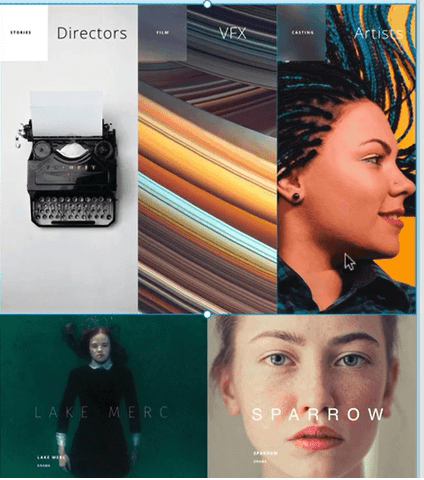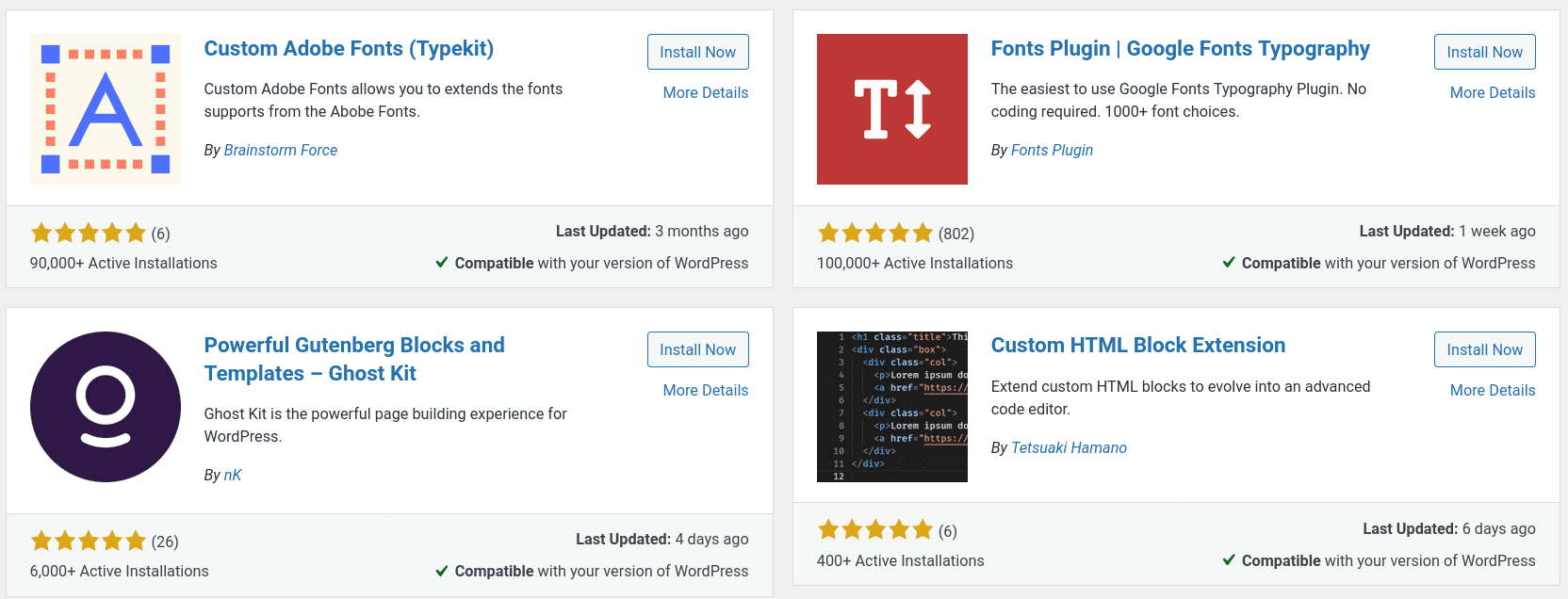If you want to create a website for yourself or your small business, you have plenty of options. While many people don’t have much experience with web design languages such as HTML, CSS, and JavaScript, systems like Adobe XD (Adobe Experience Design) allow you to create beautiful websites and mobile apps without knowing any code at all.
Creating websites is one of the most commonly-used functions of the Adobe XD platform. The steps for building a website vary quite a bit based on what type of site you’re making, what features you want to offer, and other factors. Follow these steps when using Adobe XD to build a website.
- Create Your First Artboard
- Adjust Alignments
- Complete Your Layout
- Create Interactions
- Get Feedback
- Publish Your Site
1. Create Your First Artboard
Artboards are essentially a draft to help you position all the different content, menus, images, and other items on your site. The artboard tool allows you to drag and drop any feature or function for your website so you can draw up a strong outline of your proposed vision in minutes.
2. Adjust Alignments
Once you have everything roughly in place, you need to make more precise alignment adjustments to get everything perfect. This is where you specify the size of your images, how much space the text should take up, and other website design decisions.
3. Complete Your Layout
Now you need to complete the overall layout of your website. This is where you add menu items, headers, footers, and other key navigation features.
4. Create Interactions
Creating interactions is where you add in elements like links for your menus, animations, and other functionalities. This creates a more tactile, interactive experience for your visitors.
5. Get Feedback
Once you believe you have everything up and running exactly the way you want it, you can send it off to coworkers or clients for review. Adobe XD makes it so that teams can collaborate without publishing their projects publicly, so you don’t need to worry about potential customers spotting mistakes or other website issues after launch.
Your coworkers or clients can examine the project to ensure everything looks and works the way you need it to. If they find problems, they can send the project back for fixing prior to official publication.
6. Publish Your Site
Once you and your team are happy with the way your website looks and functions, you’re ready to publish it to the web. To publish your site, all you need is a good web hosting provider that supports Adobe XD sites. Fortunately, almost all hosting services do.
To complete the publication process, you upload all of the files from Adobe XD to the main directory on your hosting account. After that, you’re ready to go. If you need any help with ensuring the files are in the right place and your site is live, contact your chosen host’s technical support team.
What Is Adobe XD?
Adobe XD is a suite of tools for creating websites, web apps, mobile apps, and other interactive media. It’s an advanced, vector-based option for crafting different platforms from start to finish, even if you’re not a web designer with experience in coding, web design, or similar skills.
In addition to the main suite, there are also Adobe XD mobile apps for iOS (iPhone Operating System) and Android devices, allowing you to test various projects and see how they function on phones before publishing.
About Adobe XD’s Key Features
Adobe XD has a lot of great features built right into its interface, allowing you to make sure your site looks and functions as expected. The following features enable you to create a viable website using either a simple drag and drop or a click-adjust interface:
- Prototype for animation: You can use prototyping to create fun animations on your website. Prototypes work similarly to the artboards that can also be added and adjusted throughout your page. More sophisticated animations can also be imported via Adobe After Effects.
- Repeat grids: Repeat grids make it extremely fast and easy to add multiple pictures, lists, or other items to your landing page. This feature also ensures that the included elements line up in a uniform, organized manner.
- Cross-platform interoperability: You can take advantage of a variety of Adobe tools (as well as certain approved tools from other manufacturers) within Adobe XD. For example, you can seamlessly integrate files from Photoshop, After Effects, or Illustrator to style images, fonts, and even videos and animations exactly how you want them.
- Plugins: As with most web design platforms today, you can find and use plugins either from Adobe directly or, more commonly, from third-party plugin developers. This dramatically increases the options you have for building your site.
- Resize responsiveness: You can set up your site to automatically resize pictures, videos, and other objects on your site so that they look perfect no matter what type of device they’re accessed from.
Adobe XD Templates
One of the many features that users love most about Adobe XD is the ability to use templates. Templates allow you to use premade designs for just about any project, saving you a significant amount of time and effort without sacrificing quality.
Since the templates are generally created by an expert web designer, you may discover that you’re yielding even better results than you otherwise would if you completed each step on your own.
If you’re creating a website, you can choose a template that sets up your menus, images, written content, and other features in a way that both looks great and is user-friendly.
If you want to make a mobile app or another tool, Adobe XD has several UI (user interface) kits available. These are essentially templates as well, and they make it possible for anyone to quickly create a custom mobile app for both iOS and Android devices, with no coding experience necessary.
Easy-To-Host Adobe XD Websites
Another added benefit of Adobe XD is that the websites built on this platform run efficiently and operate well on almost any platform or browser. You don’t need any specialized hosting server or other features for the landing page to load smoothly for all visitors.
Like other website-building tools, including WordPress, the type of hosting you need is based more on how many visitors you expect to welcome and what type of content your site contains above anything else.
This makes choosing the right hosting provider for your needs somewhat simpler. For most small businesses, you’ll want to find a host with exceptional reviews who also happens to provide the bandwidth, security, and customer service packages that best fit your site specifications.
For example, if you’re a local company that doesn’t anticipate huge traffic, you should be fine with a shared hosting package. If you’re targeting a much larger national or global audience, a VPS (virtual private server), or even a dedicated server, might be required.
Comparing Adobe XD To Other Website Builders
There’s no doubt that Adobe XD can provide you with excellent templates, tools, and other resources to build just about any type of website or mobile app your business may require. If you don’t believe this website builder is exactly right for what you’re specifically looking for, however, there’s no need to give up entirely on creating a website. There are dozens of options, each offering a different user interface, features, and specialties.
You can read more about the best website builders available today to make an informed decision about which one works best for the website you and your business want to share with the world.
FAQs About Adobe XD
Is Adobe XD free?
What’s the difference between Adobe XD and Adobe Illustrator?
Adobe XD is a collaborative tool for prototyping and publishing websites and mobile apps. While it’s vector-based and involves considerable design elements, it’s not, first and foremost, an art creation tool.
Adobe Illustrator is a vector-based design tool meant for creating illustrations, logos, icons, and typography, but it isn’t ideal for building a website from the ground up. However, files from Illustrator may be imported into Adobe XD and edited for publication.