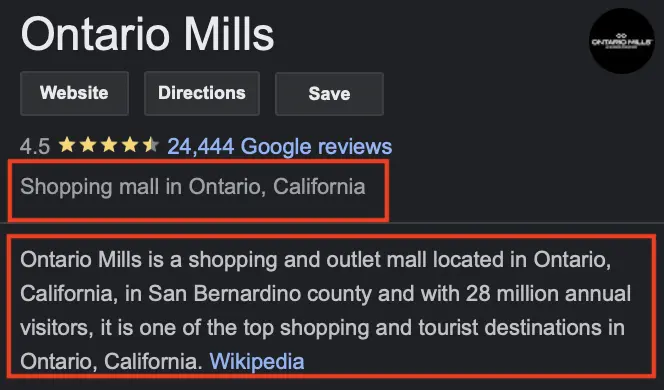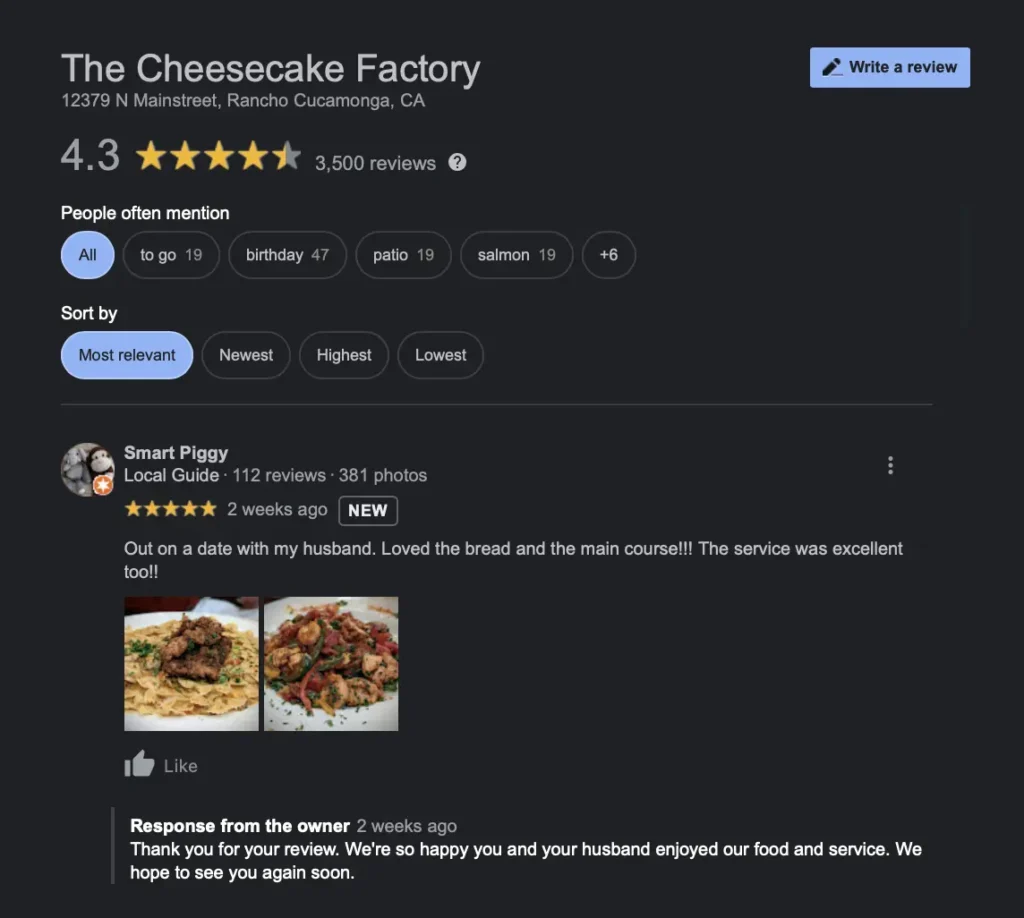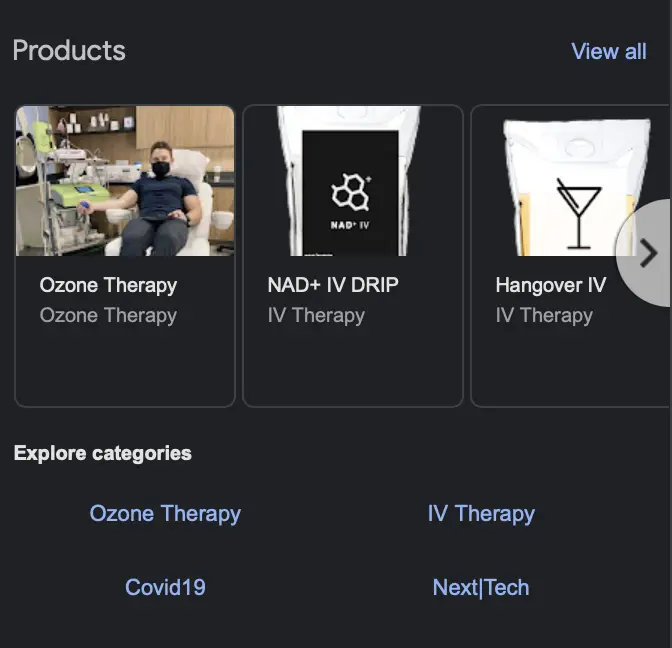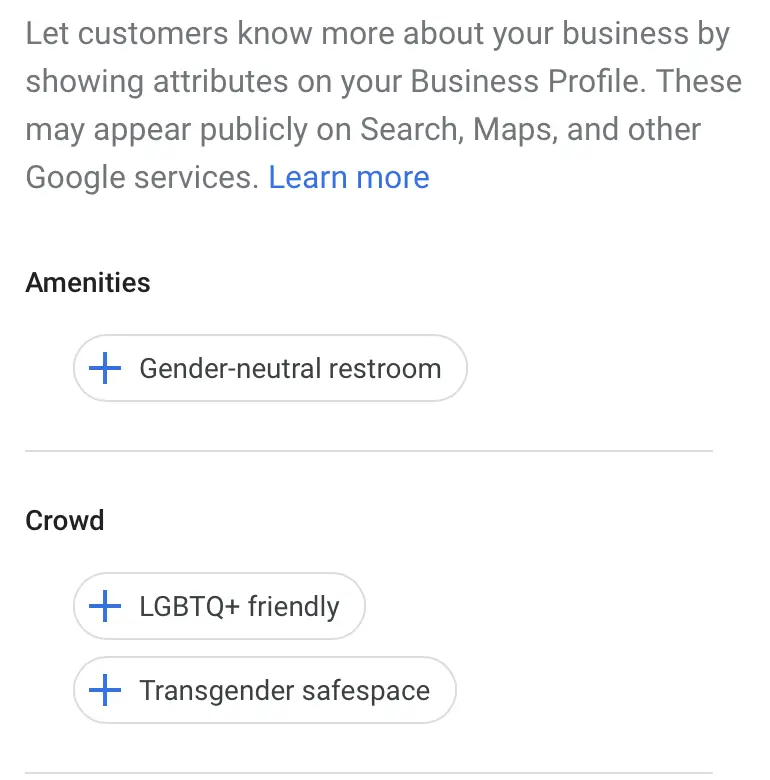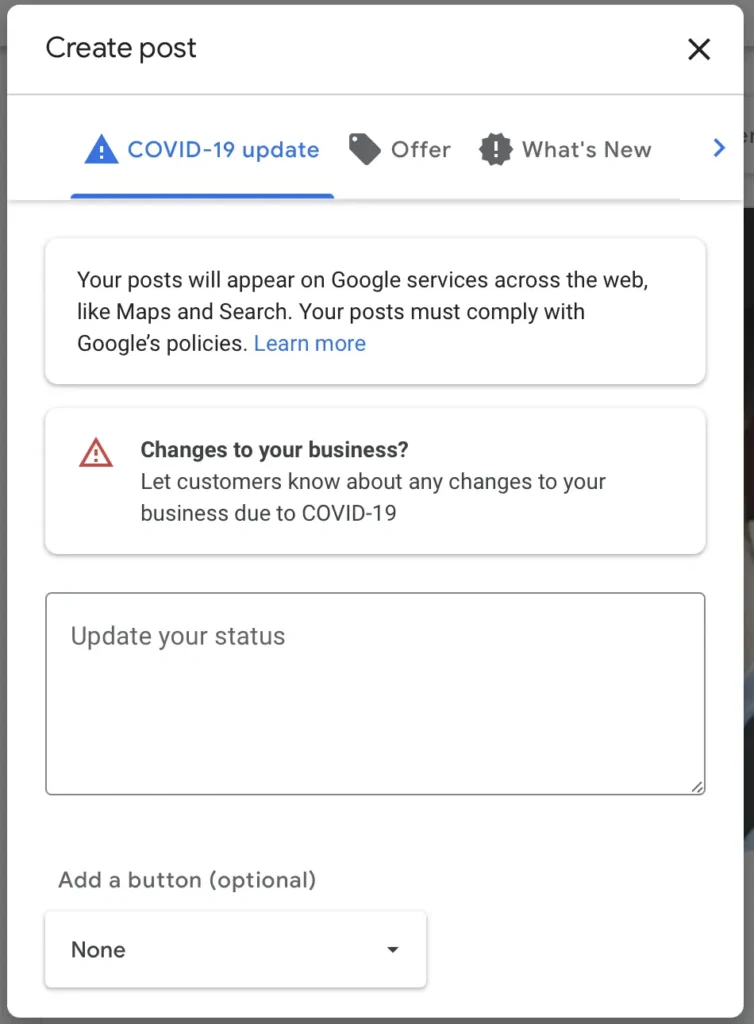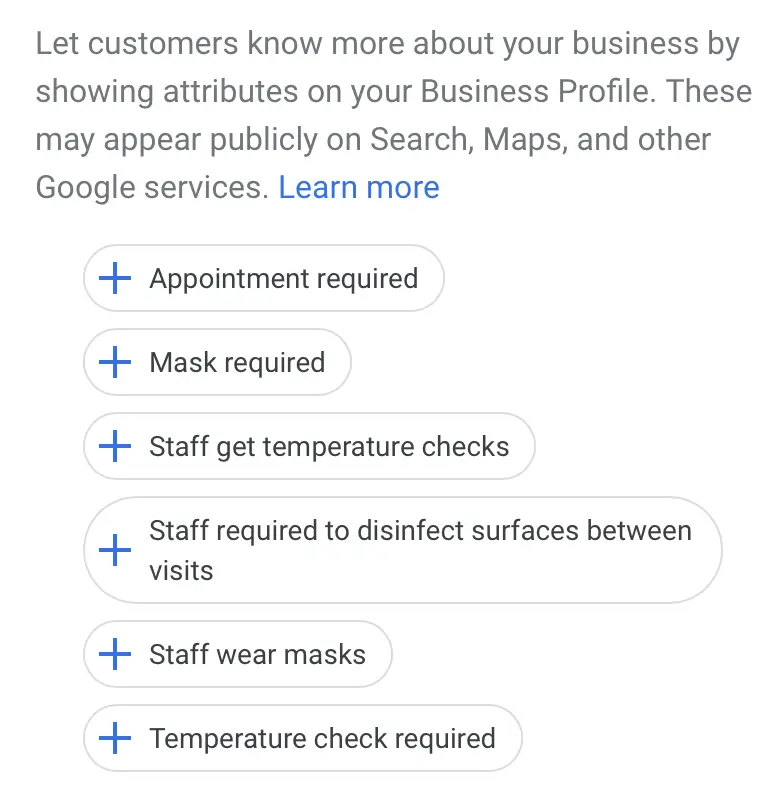Google My Business (GMB) is now known as Google Business Profile. The following article helps you optimize your business’s profile.
Similar to your website, Google My Business management is essential for success and requires optimizations. If you’re still looking for a website, be sure to learn about Google Site Builder.
Key Takeaways
- Google My Business is a listing platform provided by Google for business owners can create or claim a listing of their business.
- The purpose of a GMB profile is to add business information, have your business show up on Google Maps, provide important information to searchers, and receive business reviews.
- With a properly optimized Google My Business Profile, you can obtain better rankings and improve your local SEO.
What Is Google My Business?
Google My Business is a listings platform provided by Google. Business owners can create or claim a listing of their business. The purpose of a GMB profile is to add business information, have your business show up on Google Maps, provide important information to searchers, and receive business reviews.
Why Google My Business Is Important for Your Small Business
Without a Google My Business profile it’s unlikely your business will show up on Google Maps and the local pack. This is bad for your business’s SEO strategy. If a customer is trying to find your business, there may be no results. Even worse, the information that exists for your business may be wrong.
It isn’t uncommon for a phone number to be incorrect, a street address to be missing a number, or a past business to not be marked as closed. This is why it’s important for you to claim your Google My Business profile and manage it closely.
How to Open a Google My Business Profile
Go to Google My Business Profile Manager and click “Manage Now.” From here, log in to or create a Google Account and enter your business name and city. If it doesn’t show up, create a new profile.
Then, put in the basic information about your business and await a postcard or call to verify your identity. Once you receive your code, input it onto your profile.
If your business was claimed by someone else, it shows up with an email address. If you don’t have access to this email address, you need to wait a few days for Google to verify who created the page. Then, you can request a verification method from Google and receive verification via postcard or phone call.
Note: Per Google’s rules, you must have a physical address for your location. A post office box won’t be sufficient for Google. Additionally, you may hide the address if your business operates out of your home, depending on your business type.
8 Ways To Optimize Your Google My Business
- Review your NAP information
- Add your business description and category
- Always respond to customer reviews
- Add your products and services
- Upload photos of your business
- Utilize the special attributes features
- Use the posting feature
- Update hours for Covid-19
You should review the listing’s current standing and optimize the data. This data uses the Google My Business manager exclusively for all of the following changes.
1. Review Your NAP Information
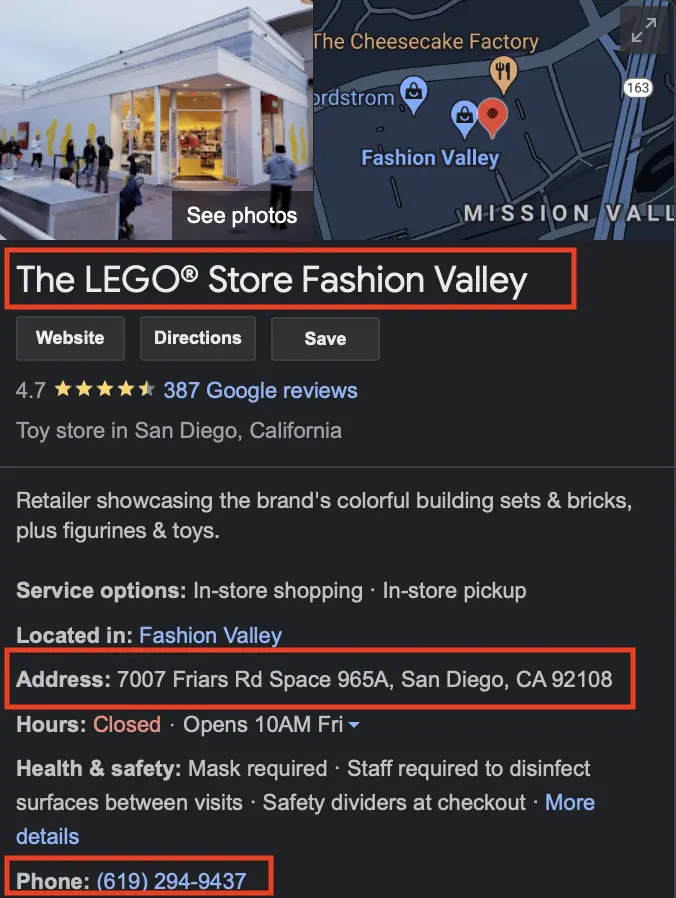
The first thing to do is navigate to the “Info tab.” On the Info tab, you want to review the NAP information.
First, review your business name. Is the name listed correctly? Is it consistent with other platforms like Yelp? Does it match the name listed on your physical location? If the answer is no to any of these, you need to update your business name.
Second, review your address. For example, is Street listed as Drive? Are you missing a building number? If you recognize any mistakes, update the information here. Additionally, if you’re looking to hide your address you should be able to click “Clear Address” to remove your address if you choose the proper industry.
Lastly, review your phone number. Make sure everything is correct and you’re using your business’s primary number. If your business has multiple numbers for different employees, be sure to use the main phone number for your front office.
If you would like to manage your listings across a wide variety of websites, be sure to check out BrightLocal. Additionally, if you want to track your business’s phone calls, consider CallRail.
2. Add Your Business Description and Category
At the bottom of the Info tab is a section for business descriptions. Add a brief description about the founding of your business, your values, the services you provide, and the areas you serve.
It’s very important to add the cities you serve and services since it sends a signal to Google to rank your business for those terms in that area.
You also want to select the best business category for your business. If you’re a coffee shop, be sure to select a coffee shop. If you’re a dropshipper, use one of the e-commerce options. Make sure to have all categories selected.
Note: Depending on your selected service you may be able to enable address hiding and utilize the service area options.
3. Always Respond to Customer Reviews
With a Google My Business profile, you can receive reviews from customers. Go to the “Reviews” tab to pull up all reviews for your business.
At first, your reviews are listed by the most recent ones. Click on “Haven’t Replied” so that you can see which reviews haven’t received replies.
From here, reply to all reviews that are listed. That means the good and bad reviews. In your responses, address any relevant information to the reviewer.
Additionally, sprinkle in relevant keywords whenever possible. The more times a word appears on your profile, the more likely you can rank for that term.
4. Add Your Products and Services
Depending on if your business provides products or services, you’ll navigate to the respective tab.
If you’re adding products click on “Products.” From here, upload a photo of your product, select the appropriate category and add your products’ names.
Pro tip: Use the terms people search for when they’re trying to find your products on Google.
If you’re adding services, click on “Services.” Once there, add a product category. Once you have selected your category, add services that fall under the same umbrella. With services, you can add a custom description. Be sure to integrate keywords in this description.
5. Upload Photos of Your Business
Next, go to the “Photos” tab. Look at the “Cover” and “Logo” images. If these are blank, then take your logo and upload it to a colored background. You can use a site like Canva and create a new image with a pixel size of 250 x 250. Select a solid colored background, upload your logo, and export it to your desktop. Finally, upload the logo to GMB.
Next, select a photo for your cover photo. You can use Google My Business to crop the image in your browser or use a tool like Canva to size your image to 1024 x 576 pixels. Once done, upload your image to Google My Business.
Lastly, upload any relevant photos of your business. Be sure to include the front of your business, photos of the inside of your business, staff, and a variety of other relevant photos to prompt engagement.
6. Utilize the Special Attributes Features
Under the Info tab, scroll down until you see attributes. From this section, mark any relevant information for your business.
- Is your business a transgender safespace?
- Are you LGBTQ+-friendly?
- Do you provide your customers with a gender-neutral restroom?
This is the place to add all of that information for your customers.
7. Use the Posting Feature
If your business is hosting an event or wants to share information, utilize the posts section. To start a GMB post, go to the “Post” tab. From here, click the blue button on the bottom right. Select the category of your post and write the necessary copy. Add a photo and any other relevant fields and click on “Publish.”
Previously, posts on Google My Business only lasted for seven days. Now, they don’t expire at all. However, be sure to provide the specific dates and times for your events.
8. Update Hours for COVID-19
With COVID-19 being rampant, your business may be impacted. Go to the Info tab and scroll down to attributes. Here, you can add information related to mask requirements, appointments, staff mask requirements, temperature checks, and more.
Monitor this information and make any necessary updates as your business or local or state government makes changes.
If you wish to manage your listing hours for multiple locations or across multiple platforms, consider using a service like Yext.
The Benefits of Having a Google My Business Profile
With a properly optimized Google My Business Profile, you can obtain better rankings and improve your local SEO. With the correct service areas, a good address, all of your services and products, and customer reviews, you’ll be outranking your competitors in no time.
This leads to more customers for your business and a better website and GMB rankings, which helps build your domain’s authority.
What To Do Next
Investing in your Google Profile gives you an edge in the online scene. Local SEO has been a game changer for small businesses. This is a wise move for e-entrepreneurs who want to start an online business. Make sure to add as much information and quality media files as you can.
Remember that anyone can “suggest an edit” to your listing, so make sure everything is accurate the first time. You should also regularly log into your GMB dashboard to ensure that all of your business’s information is up to date. Eventually, you can scale up your online presence by getting a domain and creating a website dedicated to your business.