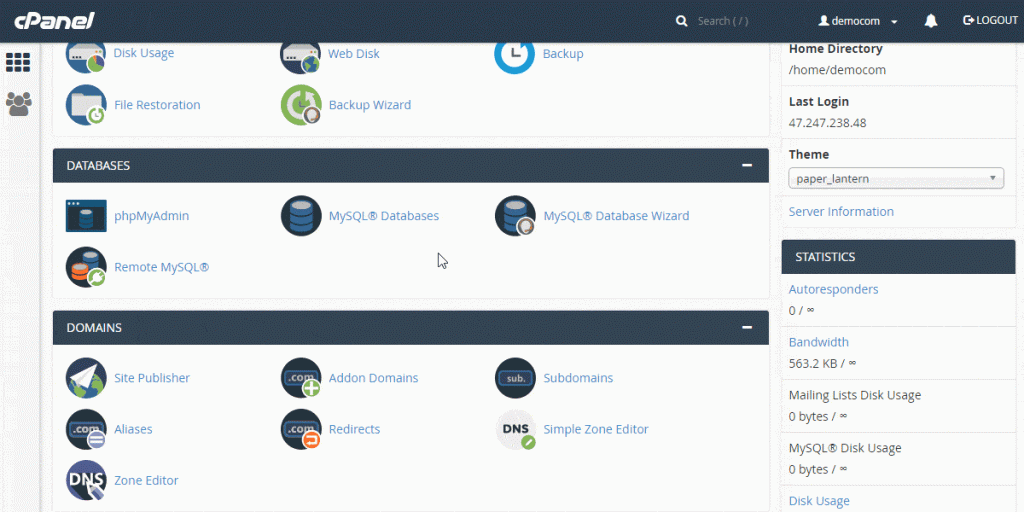Table of Contents
For most websites today, backend tasks such as scheduling data backups, creating email addresses, and installing WordPress are handled through cPanel. This is the control panel for many different aspects of your site.
Although cPanel is used on millions of sites daily, it is not always easy to understand. This is largely because it is a comprehensive program that can perform many different functions. But cPanel is pretty simple once you learn how it works.
Key takeaways:
- Most web hosting companies offer cPanel, and it’s the only option for some.
- You can use cPanel to interact with your web server.
- In cPanel, you’ll access databases, your file manager, backups, and more.
- You may have alternative control panel options such as Plesk.
What is cPanel?
cPanel is the front-end portal that allows you to interact with the web server. It is also the tool used to perform various key tasks associated with your website. Without a control panel such as cPanel, it would be virtually impossible for the average person to run a website.
The most popular control panel used in web hosting, almost every web hosting company will offer cPanel as an option for your site. For many web hosts, cPanel is the only supported control panel software.
One thing to note is that cPanel is used for Linux-based hosting platforms. If you need a Windows-based web server, the chances are that you will use a control panel called Plesk.
Why is cPanel So Popular?
Most of the websites in operation today use cPanel. It was one of the earliest successful interfaces that gave users an easy way to manage different tasks necessary for successfully running a site. The fact that it offered a graphical user interface (GUI) helped it to catch on quickly.
cPanel is typically sold directly to web hosting companies rather than end customers. Web hosts pay for it and provide it to customers as part of hosting packages.
cPanel has also done a great job updating its software to support the latest web services. This consistent innovation has helped to ensure competitors cannot overtake their market share. Most people are very happy with the performance of cPanel, which makes it critical for all good hosting companies to offer it as an option.
How Do You Access and Use cPanel?
When you sign up for a new hosting package, your web hosting provider will give you a link to access your cPanel for the first time using a temporary ID and password, which you will want to change.
While every hosting company does it a little differently, most of the time, the link will come as an IP address with cPanel after it. For example, something like https://192.168.1.1/AccountName/cPanel.
Once you log in, you will see your cPanel dashboard:
While very few people will use all of the different functionalities included in cPanel, there are some specific items to be familiar with when starting:
- Databases: Most websites will require a database to handle the information, and that typically means using MySQL. To create the database for your website, you can simply select one of the options available and walk through their instructions.
- File manager: File manager is a simple tool that will make it easy to upload, download, or otherwise manage various files you may need for your site. This tool looks and functions much like the Windows Explorer tool most people know, except you will be moving files from your local system to your web hosting server.
- Site backup: cPanel has an easy-to-use backup tool that will let you perform full site backups at any time. You can also schedule daily, weekly, or monthly backups to protect your data. This is also where you would go to restore your site should something happen to it.
- Softaculous for cPanel: Softaculous is a tool that allows you to install any of dozens of different tools onto your hosting server. Most commonly, it is used to install WordPress, which is used to build your website. This extremely easy-to-use option will have your site up and ready for your content in just seconds.
Once you have your site installed and ready to go using the tools above, you can access cPanel using a different link than the one initially provided by your hosting company. By default, cPanel will be accessible using a link in this format: https://YourSite.com/cPanel.
From there, you will be required to enter your ID and password. While not required, it is a best practice to enable additional security, such as two-factor authentication, to help ensure no hackers can access this powerful tool.
Alternatives to cPanel
For most people, cPanel is the easiest and best control panel tool for their website. But some alternatives also do a good job. While some web hosting companies will provide you access to one of these alternative options, most will not give you direct support.
This means you will need to have a hosting package that allows you to install a new control panel (typically, a VPS hosting package or above), and you will need to know how to use these tools. In addition, many of these alternatives will not be free since it’s less common for hosting companies to provide these tools.
While not generally recommended for those just getting started with running a website, you can consider these cPanel alternatives:
- Plesk: Plesk is a good option designed specifically for Windows web servers.
- RunCloud: This is a control panel designed for cloud-based hosting environments. It is primarily for PHP-based websites, which are very popular.
- Moss: Moss is marketed as a virtual systems admin with automation and expert support.
- SpinupWP: SpinupWP is a control panel created specifically for WordPress-based websites. It removes many of the functionalities of cPanel that are unnecessary for WordPress users, making it less intimidating for some users.
Is cPanel Right for Your Website?
Unless you are a professional web developer or expert in the field, cPanel really is the ideal choice in almost all situations. The one exception to this is if you use a Windows server, Plesk is the way to go. Since Linux-based web hosting is more prominent, most people will want to stick with cPanel.