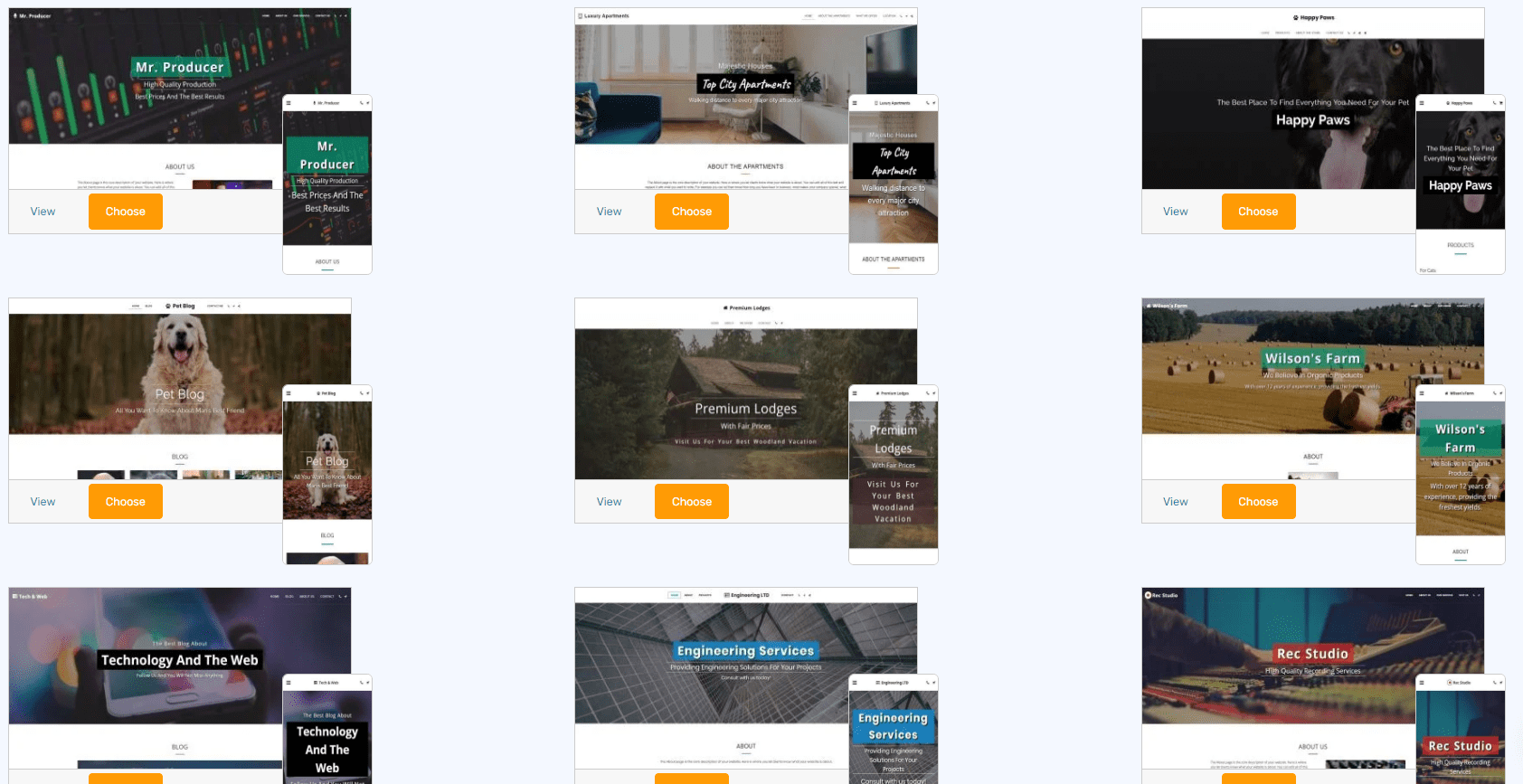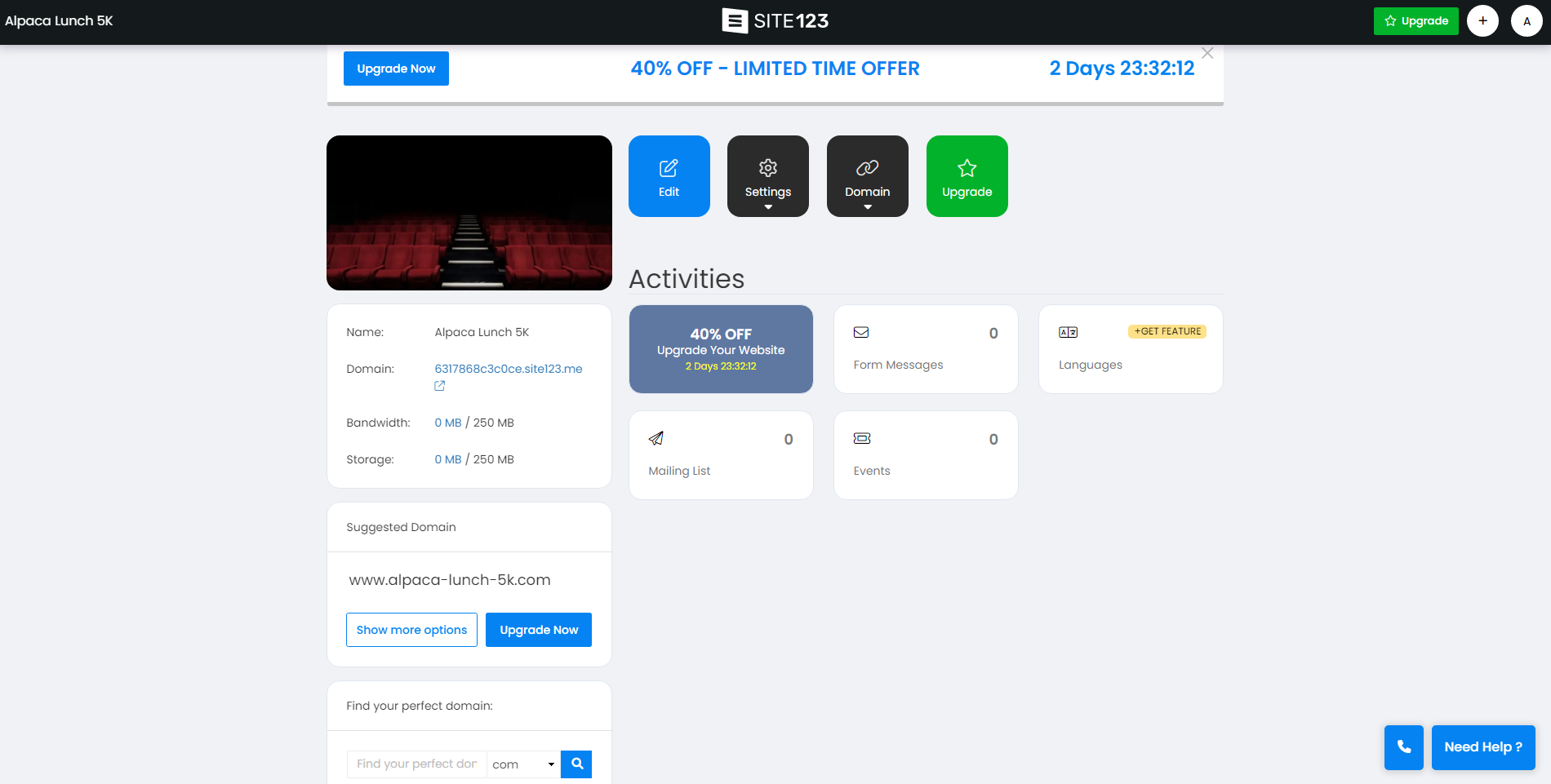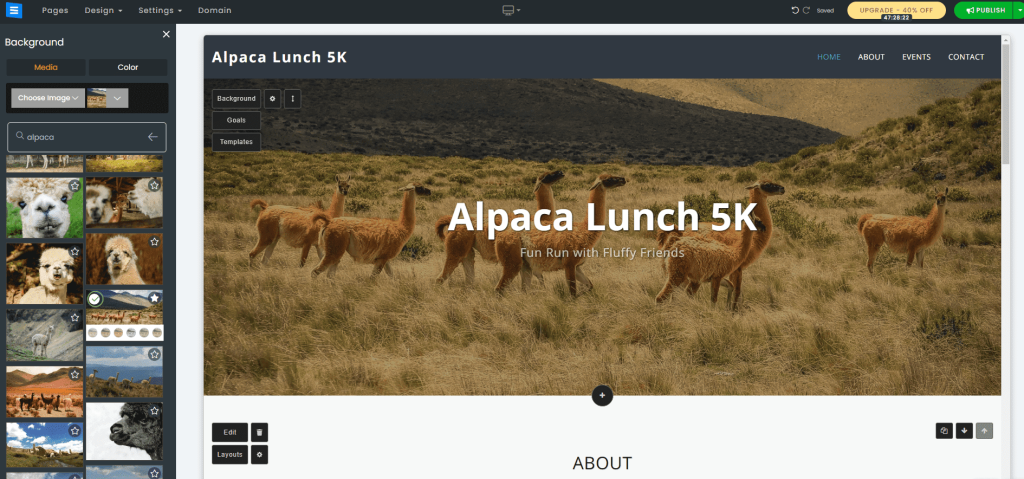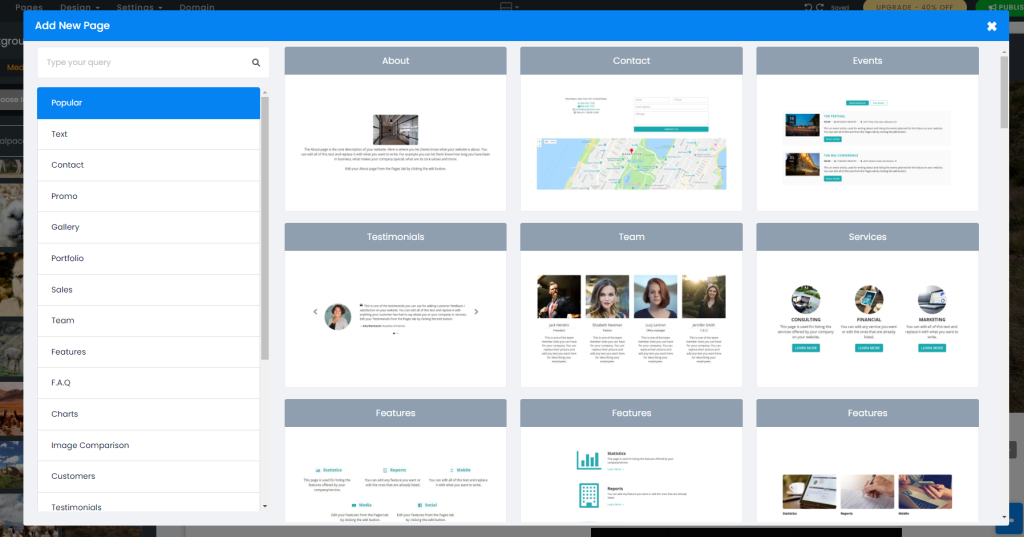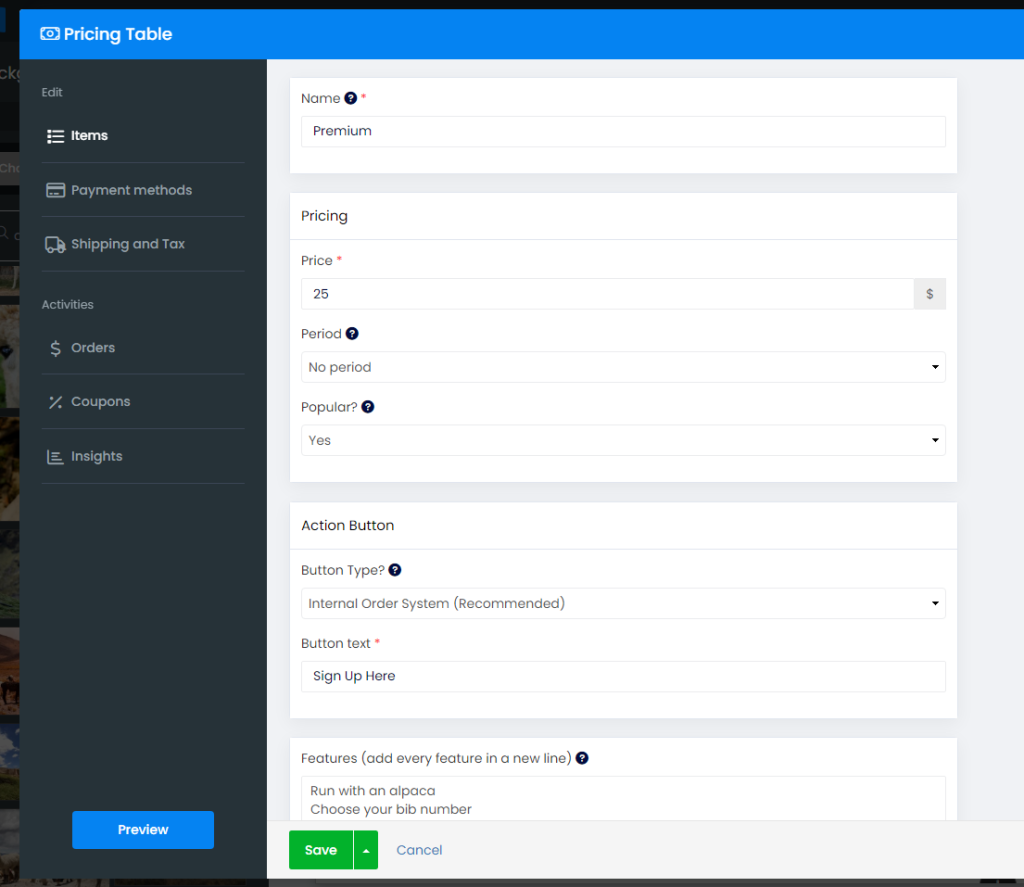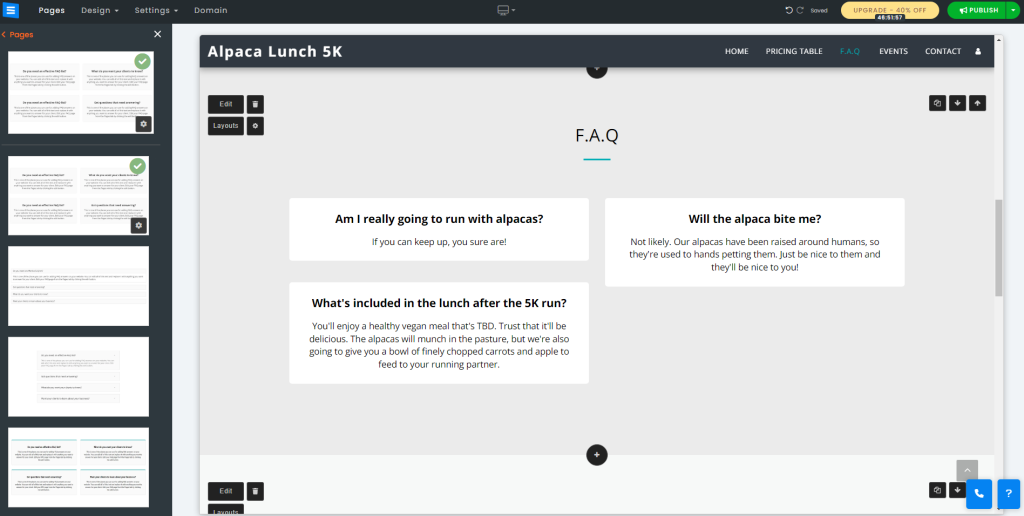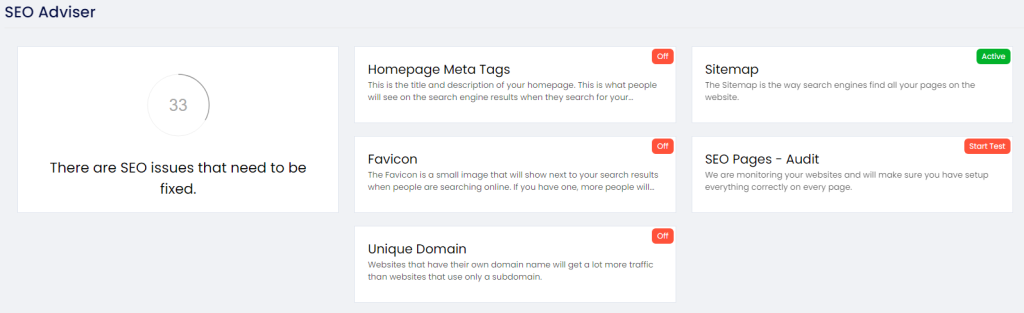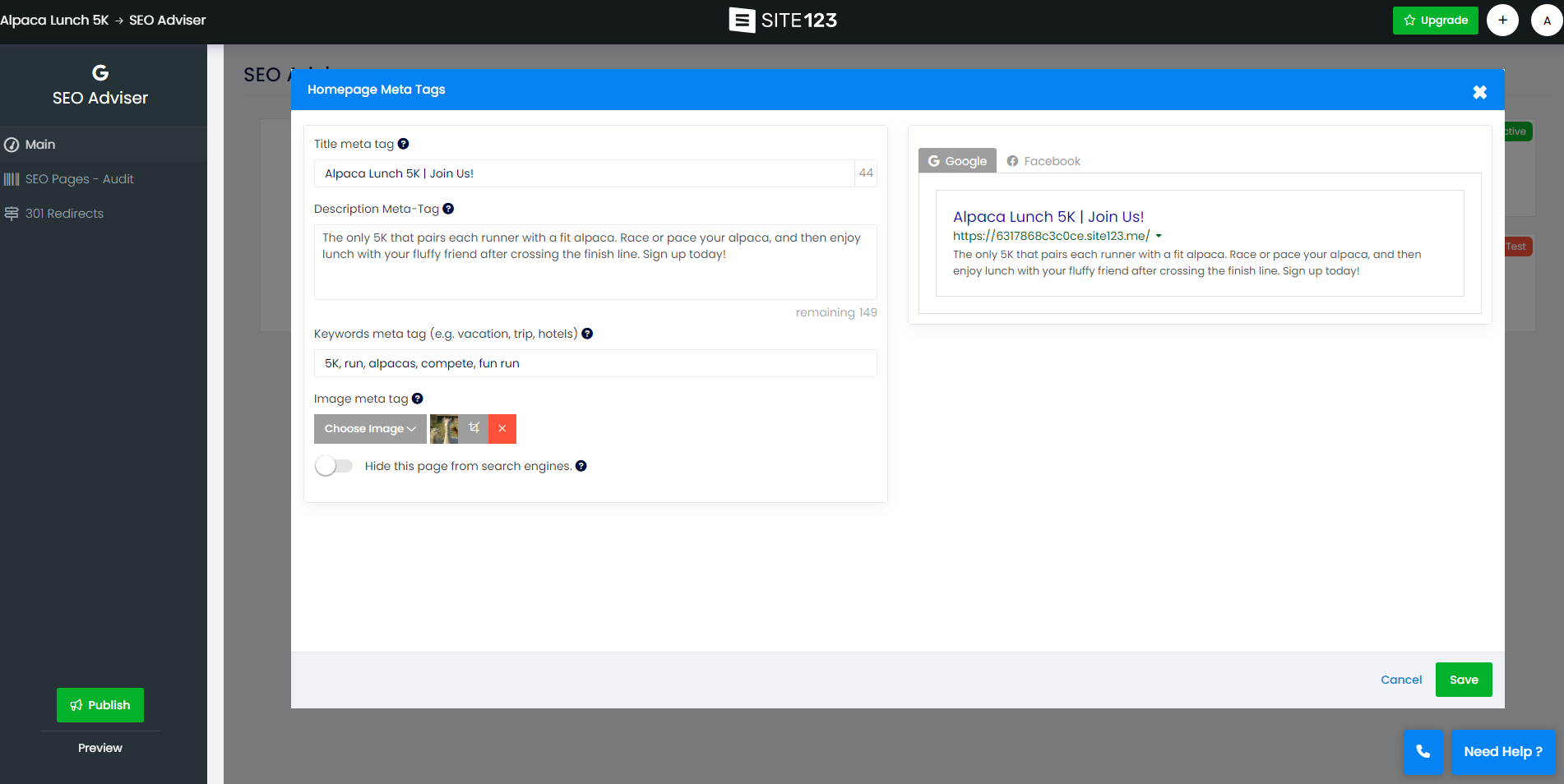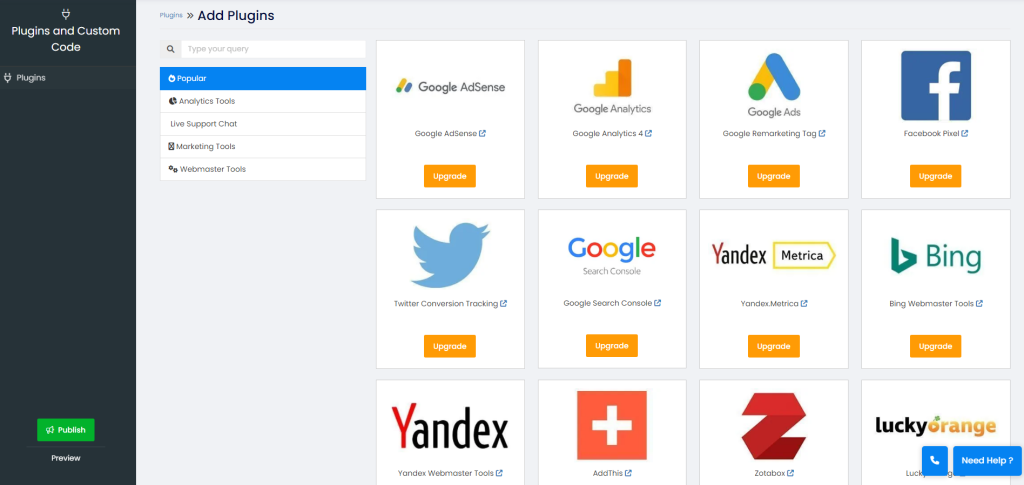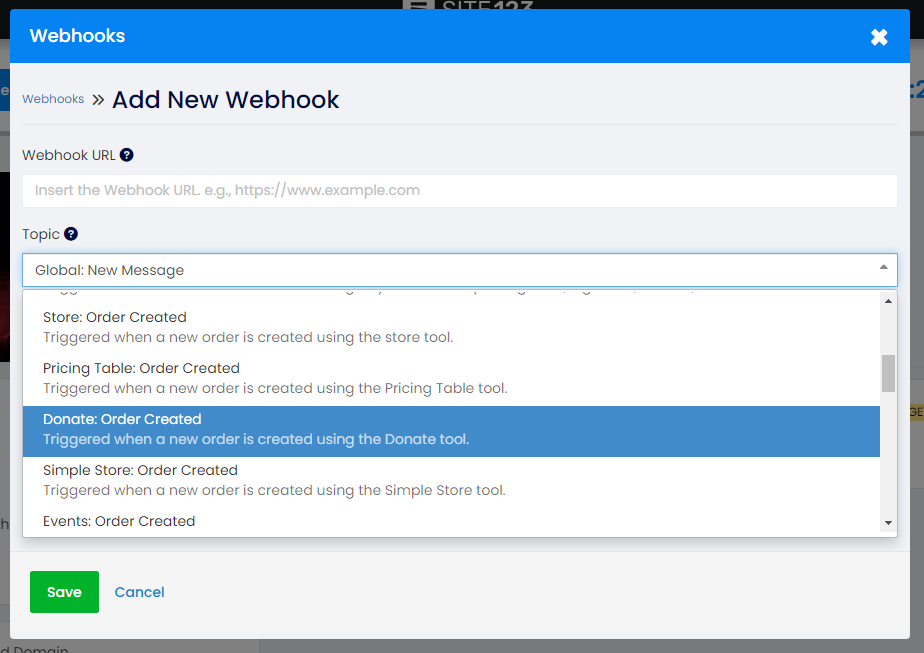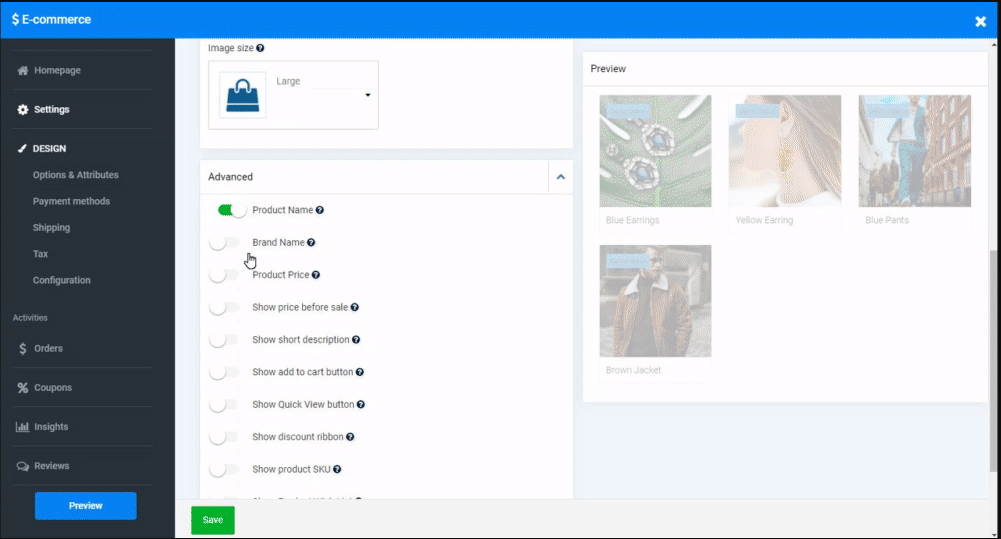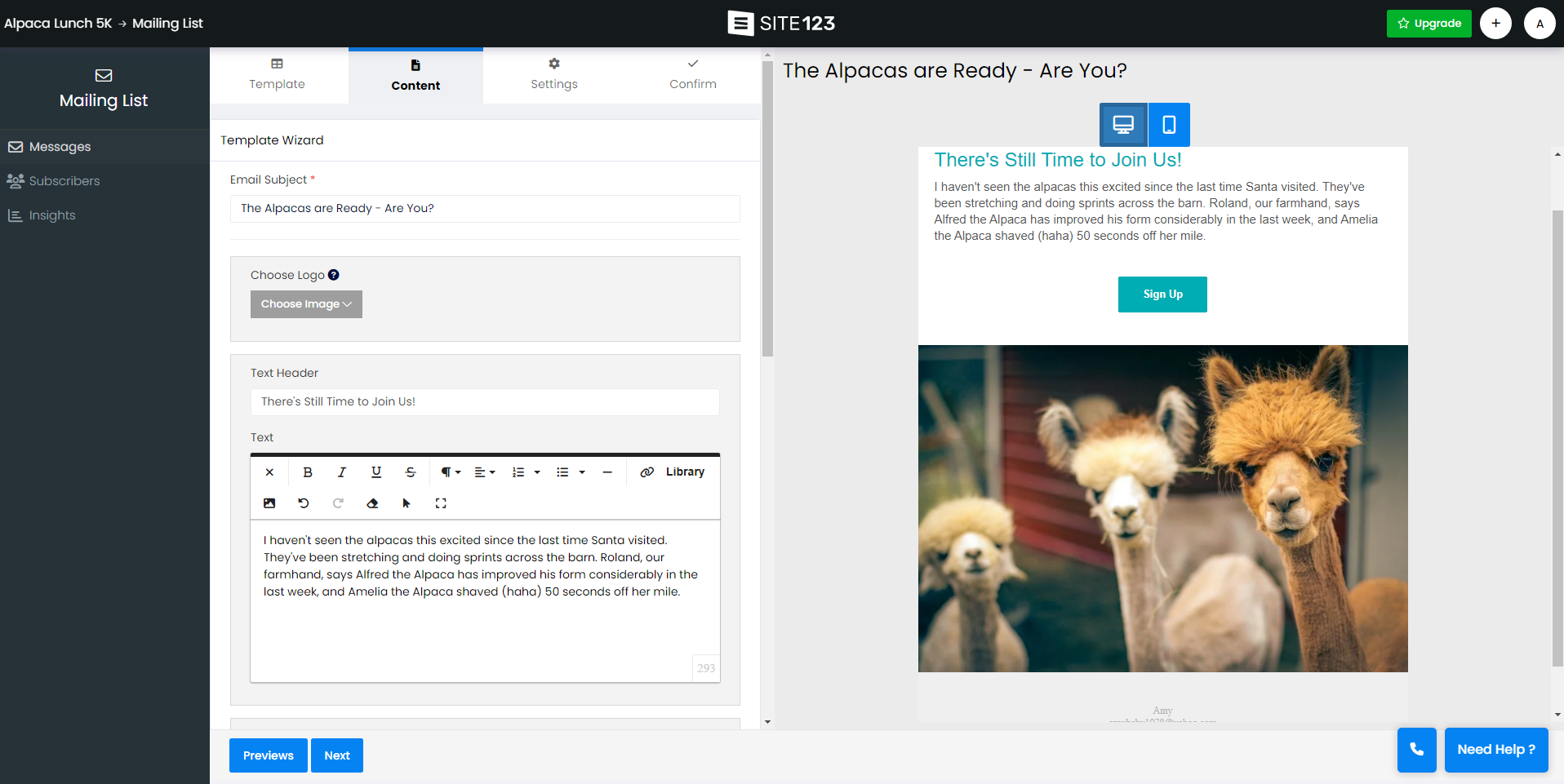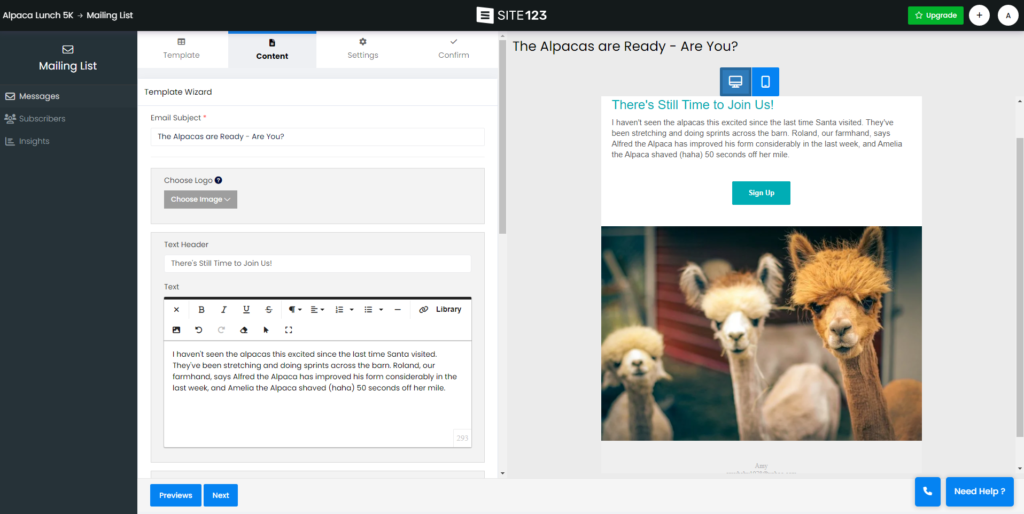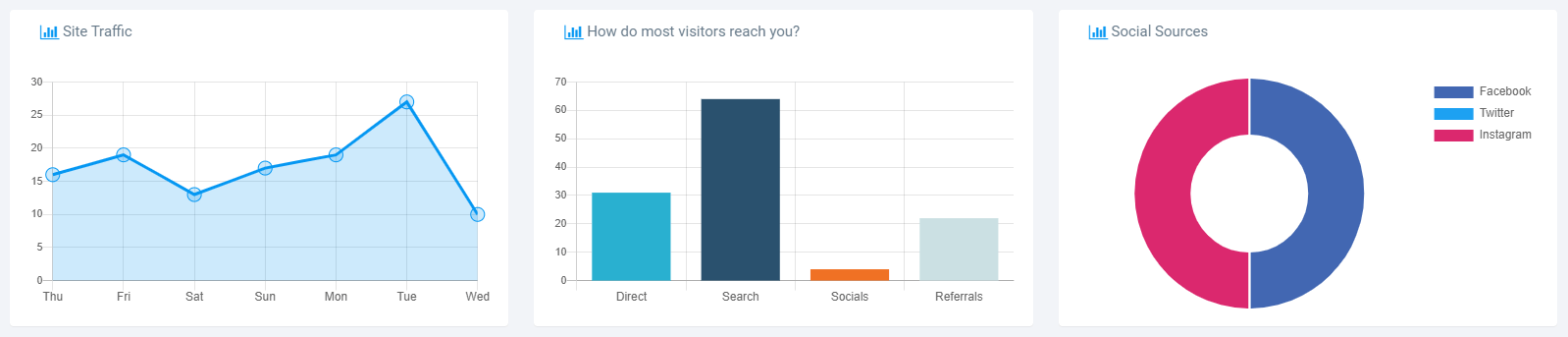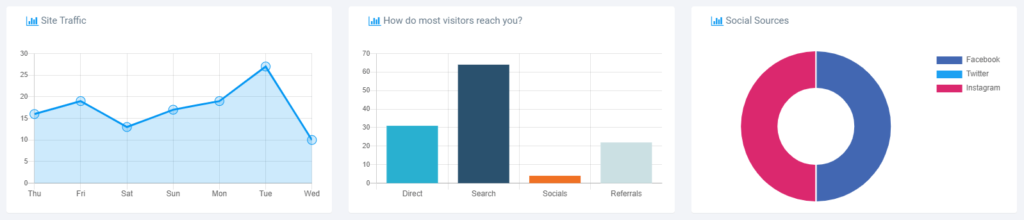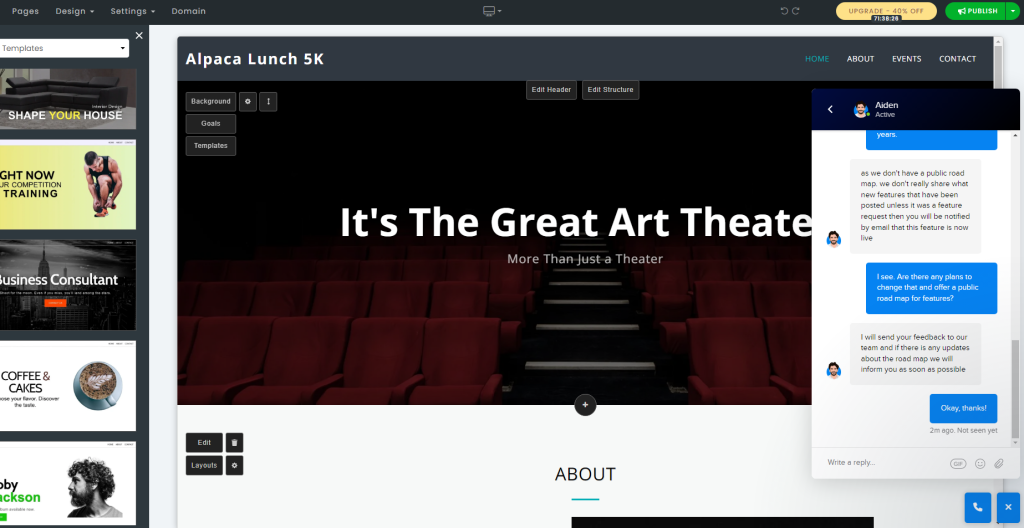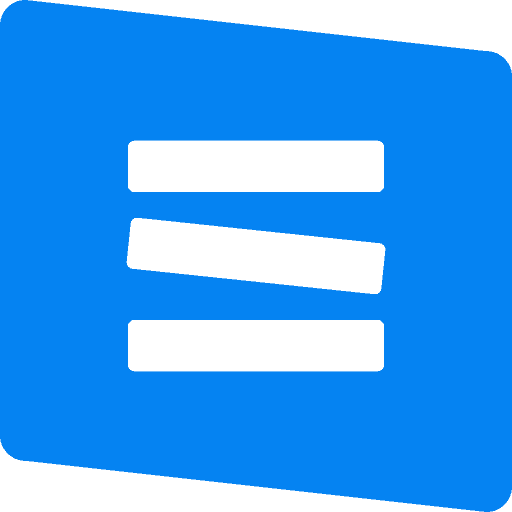| SITE123 standout features | |
| Support |
|
| Best for | Personal websites or small businesses that don’t need custom solutions |
| Strengths |
|
| Weaknesses |
|
| Promotion | 14-day money-back guarantee |
SITE123 Pros and Cons
You will benefit from SITE123 the most if you have zero desire to design a website. SITE123’s biggest selling point is its pre-built templates and section layouts — there’s no need to figure out what looks good as it’s been done for you. However, SITE123 has many limitations, and its pricing can be confusing.
What we like about Site123
- Fast and easy: I’ve never created a website faster than SITE123. The app creates the website for you. As long as you have your content ready to go, you can create a website and publish it within minutes — no exaggeration.
- Powerful tools: I was surprised at how thoughtful and powerful some of SITE123’s tools are. The built-in photo finder and editor are a huge time-saver, and the section layouts are well designed.
- SEO-friendly: SITE123 allows you to add meta tags, titles, and descriptions for all your pages and blog posts. It even lets you add alt text to images.
- Excellent onboarding: I didn’t expect to be blown away by SITE123’s support and onboarding. Every tool or feature had an explanation in the site editor or a help article within the support center. I learned how to use SITE123 easily because of the onboarding.
- Mobile responsive themes: All of SITE123’s templates are mobile responsive.
What fell flat
- SITE123 branding: It makes sense for SITE123 to include branding on free subdomains, but it displays a logo on the footer even for the Basic plan. You have to upgrade at least to the Advanced plan to remove all ads and branding by SITE123.
- No drag-and-drop functionality in the editor: SITE123’s site editor is not difficult to use but isn’t intuitive. Most content editing opens via forms, and you can’t easily change the look of a section — you have to use pre-built layouts.
- Lots of tools behind the paywall: Even some basics aren’t available to every SITE123 user. Custom colors, fonts, plug-ins, and insights are all only given if you have paid.
- No custom design: When you choose a layout for a section, you can’t do much more than delete a block or line here and there, but you can’t reorder or re-center anything. You’re pretty much stuck with whatever design SITE123 created.
- Canceling is difficult: You can’t just press a button to stop subscribing to SITE123. Instead, you have to contact a support team member to request an end to your subscription. Cancellation is likely difficult by design — so you won’t cancel.
- Auto-renewal can be tricky: Whether this is a pro or con depends on your perspective: SITE123 automatically renews plans seven days before the expiration date to ensure no one can nab a domain name. For example, if you’re late with a payment, you may get hit with an unexpected charge. And if you wanted to cancel on the due date, you’d be late.
Whoishostingthis.com’s Editorial Review
The benefit to choosing SITE123 for your website would be its modular system of templates and pre-built layouts. Although pricing isn’t too high, SITE123 isn’t transparent about its plan costs, and many tools are locked behind high-tier plans. Its site and photo editor may be worth it to you, though.
According to real-life users: SITE123 is a fast, easy, free and no-code website builder that lets users build a website without requiring prior design and coding experience. It boasts an extensive library of ready-made templates, as well as tools that let users customize the language and regional settings, and it has a customer service and tech support team that is helpful and responsive. Site123 is a great website builder for those who just want to create a basic website.
Templates
Upon first glance, it seems like SITE123 gives you tons of choice when it comes to templates. The website builder offers more than 180 templates from which you can choose. Plus, all the designs look clean and modern.
I’ll give it to SITE123 for its designs: none of them look outdated. But if you study the templates too long, you’ll notice that they all appear similar. At first, I thought it was just because all the designs were so minimal.
However, templates look the same because they are essentially the same.
If you take the images out of each template, there’s little to no design. It’s just a navigational menu, a hero image, and some text in the center.
All that changes in each template are the layout, colors, and fonts. That said, SITE123’s pre-built templates are good enough to get the job done. But you better be happy with that minimalist design because you can’t change much about it — and once you choose a template, there’s no switching without losing your content.
Management Dashboard
When you sign up for an account with SITE123, it drops you directly into the site editor to get you started quickly — not the dashboard. You should see various options and information if you click to visit your dashboard.
On the left-hand side of your dashboard, you’ll see a running total of storage and bandwidth left for your plan, along with your business and domain name. There are also lots of upsell opportunities. From the dashboard, there are at least five calls to action to get you to upgrade.
Under Settings, you can set up your site password-protected or even create a membership website. Settings is also where you can add plug-ins and custom codes, depending on your subscription plan.
Click on Contributors to add users to your site, which is helpful if someone else is building your site or adding content for you.
Domain name
As is the case with most website builders, SITE123 is also a domain registrar. When you sign up for an account, you get a free subdomain, but that will not look very professional. SITE123 offers you plenty of opportunities to upgrade to a paid plan and, it sweetens the deal by footing the bill for your domain name for the first year.
There’s a domain name search bar on your dashboard and the website, and SITE123 offers suggestions for a URL based on your business or the site’s name you entered. One catch is that you can’t just purchase a domain name on its own — you must opt for a paid plan first.
You can choose from hundreds of top-level domain extensions (TLDs) that range in price from $16 to $65 per year.
Site editor
The site editor is the bulk of where I spend my time when I’m working on websites, so it should be easy to understand and use. Immediately I noticed there was no left-hand menu, which I’m accustomed to. It’s more about whether this is intuitive, though, and the short answer is no.
To be fair, editing text makes sense sometimes; click where you want to edit and start typing. It doesn’t work that way for every element, though. To change the background image, I had to click on the background, which is easy, but most website editors save you time by making it editable with a single mouse click.
Site editor
One of my favorite features of SITE123’s editor is its images tool. You can use your photos or graphics, but if you’re relying on free stock imagery, SITE123’s gallery is one of the best. It doesn’t limit you to Unsplash or Pixabay photos only; the search tool includes many free-use images.
For example, you can use the quick built-in filter tool to turn a full-color image to black and white. SITE123 lets you further edit an image with its image editor. Crop, filter, add brightness or contrast, blur or sharpen, and add symbols.
The photo editor isn’t a perfect tool (no keyboard shortcuts to undo, and the eraser function doesn’t always work), but it’s better than editing in another program.
Perhaps the best way for me to explain SITE123 is that it’s like a modular website builder. You choose pre-designed layouts to add to your site rather than elements to a section. You don’t need any design skills to make a site look good, but the trade-off is that you can’t customize much.
I added a pricing table to my page, and I expected to click on it and change what I need on it. Instead, a form popped up where I changed the information. I’d prefer to see the changes as I make them, like in a what you see is what you get (WYSIWYG) editor, or to drag and drop elements on the page to build it out, but this method works.
What frustrated me was that I couldn’t rearrange elements on the page. In this example, I added an FAQ section I liked, but I wanted to change the layout of the blocks. There is no way to drag and drop one of the boxes to re-center or reorder; I had to choose another layout or accept that this is how it would look.
Note that using the “add a page” feature can be misleading. This feature only creates a new section on your single-page website. The menu options don’t direct you to a new page — it only scrolls up or down to the specified section.
If you want multiple pages, you must change your website type, as a single page is the default. Find this option in the editor under Settings > Website Type. I made that change and immediately had all my pages on separate sites, which is great, but it also kept all the “pages” on my home page.
In some ways, SITE123’s site editor is powerful. There are helpful tools and pre-built layouts to make designing a website quick and easy. In other ways, it’s inflexible and frustrating because you don’t have full control over what your site looks like.
SEO
I was surprised to find SITE123 gives you so much control over SEO, given how little you can manage the site editor on your own. That isn’t to say that the SEO offerings are perfect. To start, you can manage SEO elements from your dashboard by going to Settings > SEO Advisor.
You can audit your pages to see what you need to fix, but you’ll only see a few results unless you upgrade to the Gold package. It can be helpful with guiding you on what to adjust on all your pages even without the upgrade, though. In my case, the audit showed I needed to update meta tags and descriptions on my pages.
You can add a meta title and description for your home page from settings, but for all other pages, you need to edit your site and choose the settings for each page. What I liked about SITE123’s setup is that it shows you how your site appears on Google and Facebook search engine results pages (SERPs).
If you have a blog on your site, you can add meta tags, a description for each post, and alternative text for images, but you cannot change image names (unless you’re uploading your images).
Integrations
When I saw that SITE123 offers integrations, I figured this would bump up its overall score for features because usually, plug-ins inject a lot more functionality. However, SITE123’s plug-in marketplace is so lean that the company lists the same app in multiple categories, seemingly to make it look like it offers more apps.
The analytics plug-in category includes more than 20 apps, including Google Analytics, Facebook Pixel, and Yandex. Live support plug-ins include Intercom, Tidio Chat, Zendesk Chat, and 17 other plug-ins. But the marketing category includes Intercom and Zendesk Chat as repeats.
Webmaster tools may not be a category because they’re all the same as what you can find in other categories.
It’s also worth noting that many helpful plug-ins are noticeably missing from this list. You won’t find Yoast, Mailchimp, or Zapier. SITE123’s saving grace is that it allows custom code, so you can add custom functions to your site. But this takes away from the whole reason to use SITE123: its ease of use.
SITE123 gives you the ability to create webhooks for free, also known as a push Application Programming Interface (API). A webhook is a way to push data from one web app to another, which then triggers a response.
Say I had someone sign up for my Alpaca 5K on my site, and I want that data in my customer relationship management (CRM) software — a webhook could make that a seamless process (and I would need no manual entry on my end).
As easy as that sounds, it doesn’t track with SITE123’s goal of helping you make a website without having coding or designing knowledge.
E-commerce features
I wouldn’t put SITE123 up against the best e-commerce website builders on the market, but it does make it possible for you to turn a website into an online store. You must subscribe to the Professional plan to add a shopping cart to your website. SITE123 limits you to 500 orders per month.
The SITE123 Gold plan doesn’t limit your orders if you need more room to grow. It’s at this level you unlock more helpful e-commerce features, anyway. You can let customers create wish lists on your site, send them abandoned cart reminders, and create coupons.
There are guides to help you link your preferred payment processor to SITE123, and many of the most popular are allowed. Choose from Authorize.Net, Stripe, Square, PayPal, Braintree, Worldpay, and CardCom, to name a few.
Marketing
It’s almost unfair to compare SITE123 to any other website builder when it comes to marketing tools. You can send marketing emails to customers with SITE123, but it’s very limiting. You can’t even make use of this feature unless you subscribe to the SITE123 Advanced plan.
The email tool is pretty basic, but it includes most of what you need to create a compelling email marketing campaign. However, you cannot import a list of subscribers, and there are no options to segment your mailing list.
For a very small operation, this email tool could work, but I wouldn’t suggest investing in SITE123 if email marketing is a big part of your plan.
Multiple languages
You can offer your website in multiple languages when you’re using SITE123. As long as you’ve subscribed to the Advanced paid plan or higher, you can get access to the translator. And the higher tier plan you choose, the more languages you can have your site published in.
SITE123 automatically translates your content using Google Translate and Bing Translator, or you can do it manually. This tool can even set up your content and site for right-to-left languages.
Reporting and analytics
If you stick with the free plan from SITE123, you won’t be able to track statistics of your site. To access analytics, you’ll have to upgrade to the Professional plan, at least. You can view a variety of statistics, including:
- Site traffic
- Popular pages
- Visitor location
- Devices
- Average time on site
All these statistics are easy to get from adding Google Analytics to your site, but you’ll still have to upgrade to a paid plan to use any plug-ins. You can use plug-ins even with the lowest-paid plan, so you can get your statistics by integrating Google Analytics.
There are more specific statistics available from SITE123. Using its mailing service, you can view a few insights on emails sent and opened and view statistics on event tickets, income-generated restaurant reservations, and donation activity. These statistics are only available on the higher-paid plans because they’re related to the e-commerce business.
To me, it doesn’t seem like SITE123 takes security seriously. I couldn’t find much information about how SITE123 protects against fraud or data loss. You can restore pages if you need to roll back to an older version or if you accidentally delete a page or your site.
Beyond the SSL certificate, SITE123 doesn’t seem to offer much else regarding security.
Compare SITE123 Alternatives
There are a few good reasons to use SITE123, but it isn’t for everyone. Plenty of all-in-one website builders give you more freedom to design, more apps, or fewer limitations. Alternatively, you could go for a fully custom website by starting with one of the best web hosting providers and using WordPress.
| Website builder | Starting price | Basic plan features |
| SITE123 Overall rating | Free |
|
| Hostinger Overall rating Read our full Hostinger review. Consider Hostinger for: Innovative free tools to help you build your brand and website. | $2.99 per month |
|
| Squarespace Overall rating Read our full Squarespace review. Consider Squarespace for: Modern templates; easy template switching. | $16 per month |
|
| Wix Overall rating Read our full Wix review. Consider Wix if: You need more design template options. Wix offers far more (and better) predesigned templates to get you started. | $16 per month |
|
Frequently Asked Questions About SITE123
Is SITE123 completely free?
How do I create a website with SITE123?
How can I get a free domain on SITE123?
How do I transfer a domain to SITE123?
Is SITE123 safe?
How We Reviewed SITE123
At Whoishostingthis.com, we know how important it is to test products thoroughly and compare how they measure against the industry leaders. I spent hours familiarizing myself with SITE123’s dashboard, setup process, website builder, and all of its features. While my definition of “easy to use” may differ from others, I approached this as though I was new to website builders and compared it to my experience with some of the top site builders we’ve also reviewed.
This comprehensive overview of SITE123 can quickly answer whether it’s the right website builder for you. We also drilled down to specific features, so you can have a more detailed look at features or services. I gave more weight to some parameters, including features, security, support, pricing, ease of use, and how SITE123 has improved since our last review.
I test website builders based on the following factors:
- Customization options: Can you change the look and feel of a template or add your own code?
- Ease of use: Is the navigation intuitive with built-in tools, such as an in-app photo editor?
- Value: Can you get a free plan or trial to give the builder a test drive? Are there extensive features on paid plans that justify the cost?
- Security: What does the website builder do to keep your site and your customers’ data safe?
- Templates: Are the templates attractive, updated, and generally high quality? Can you find many to choose from?
- Support: Can you get help when needed, whether it’s from a human or support center articles?
- Recent improvements: Has the builder done anything lately to step up its offerings?
Learn more about our review methodology.