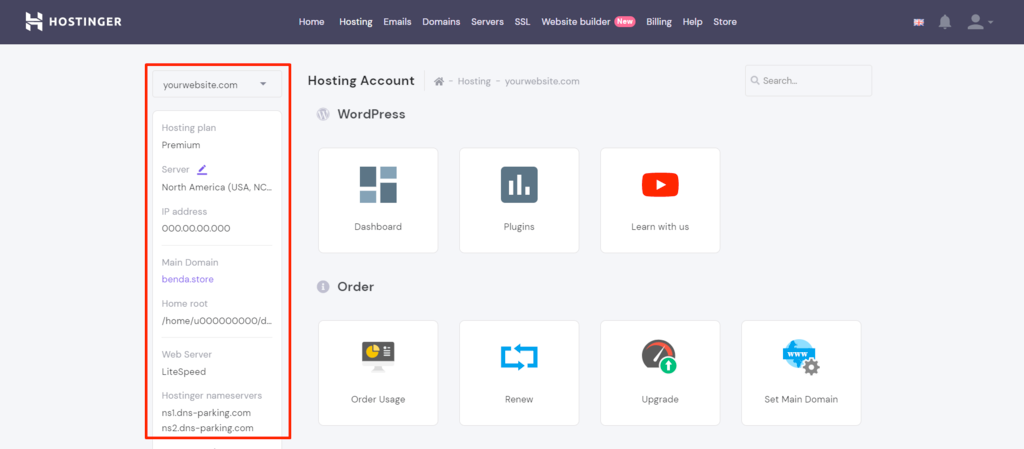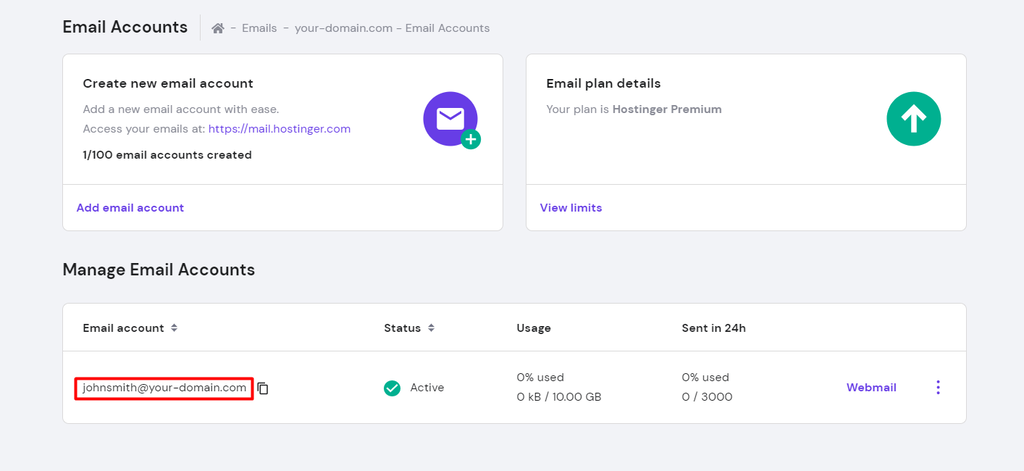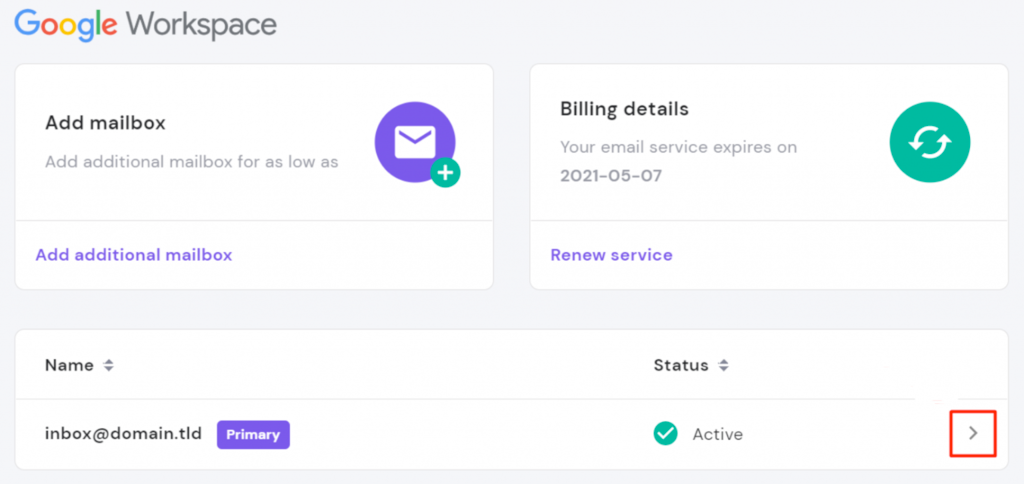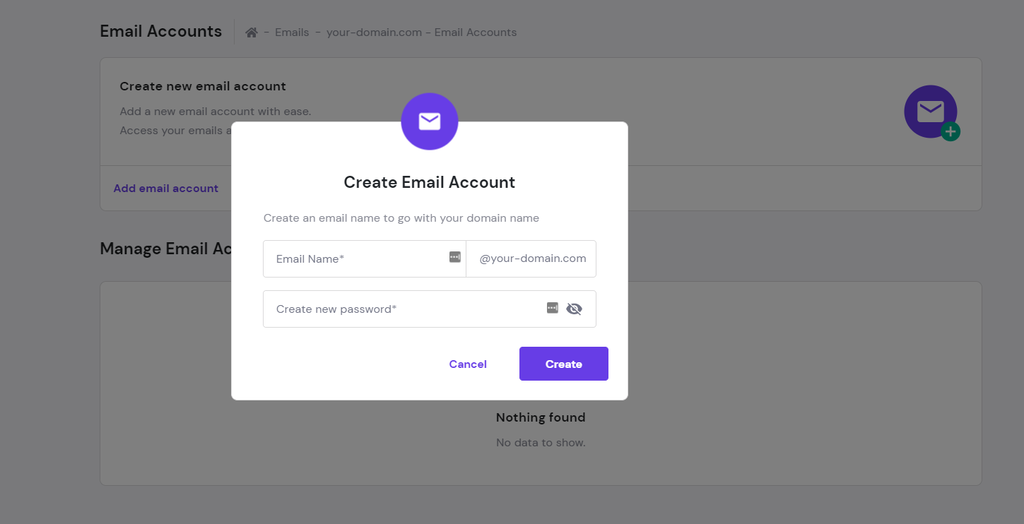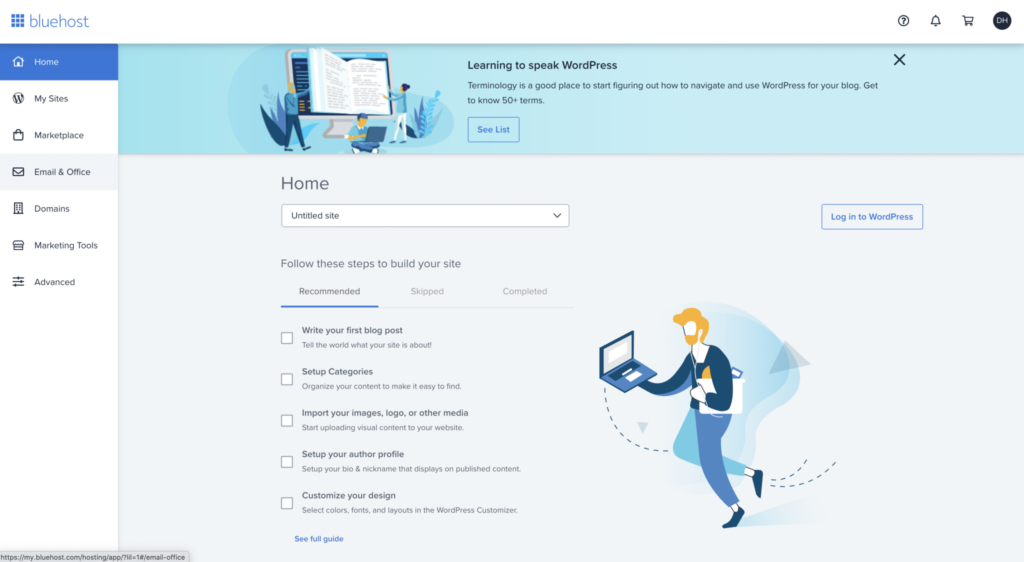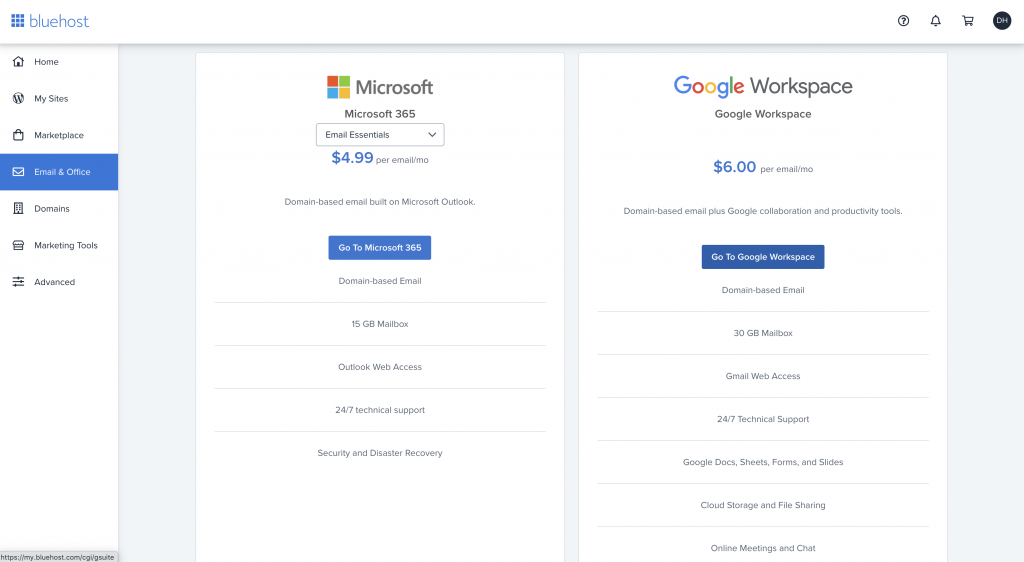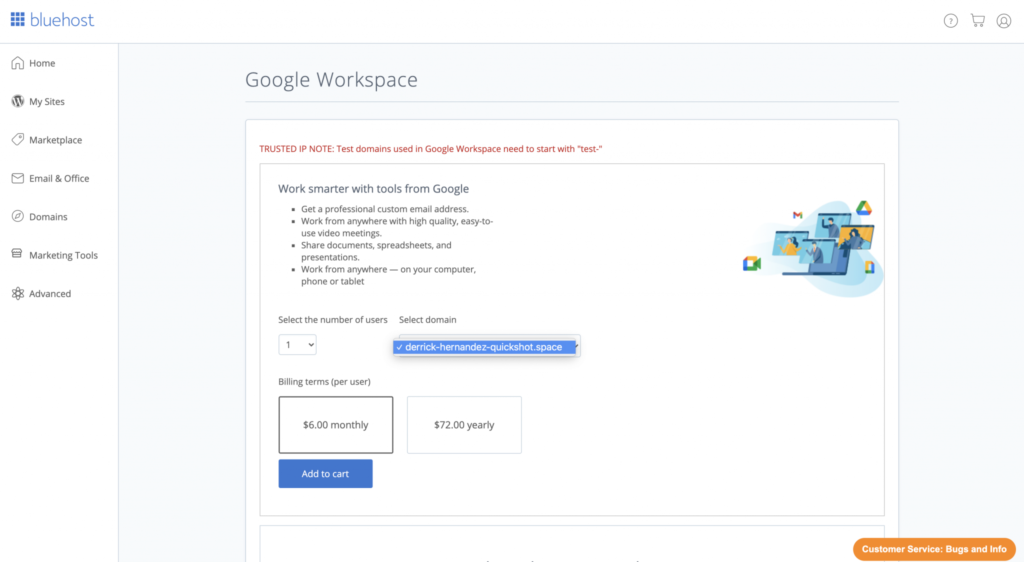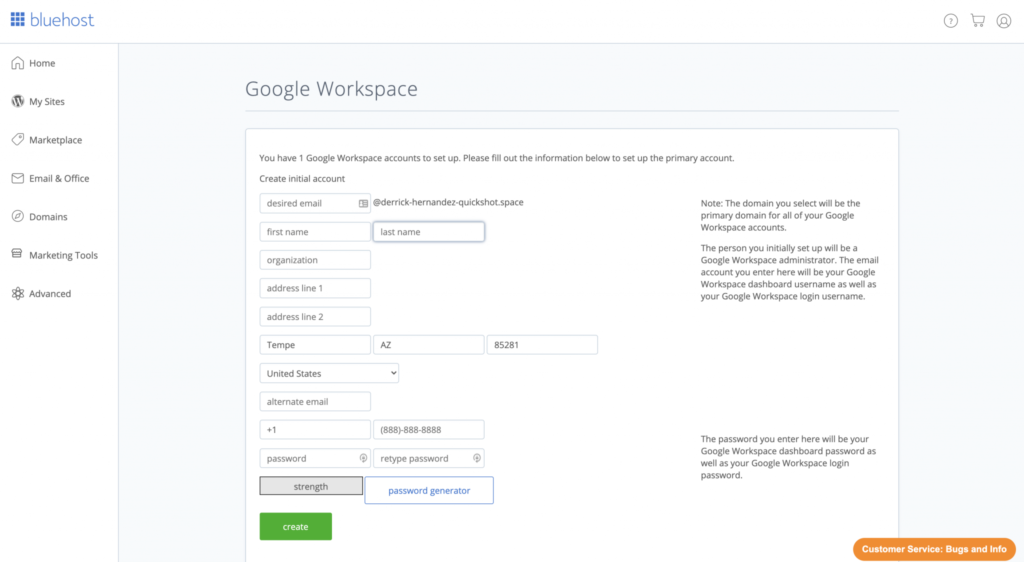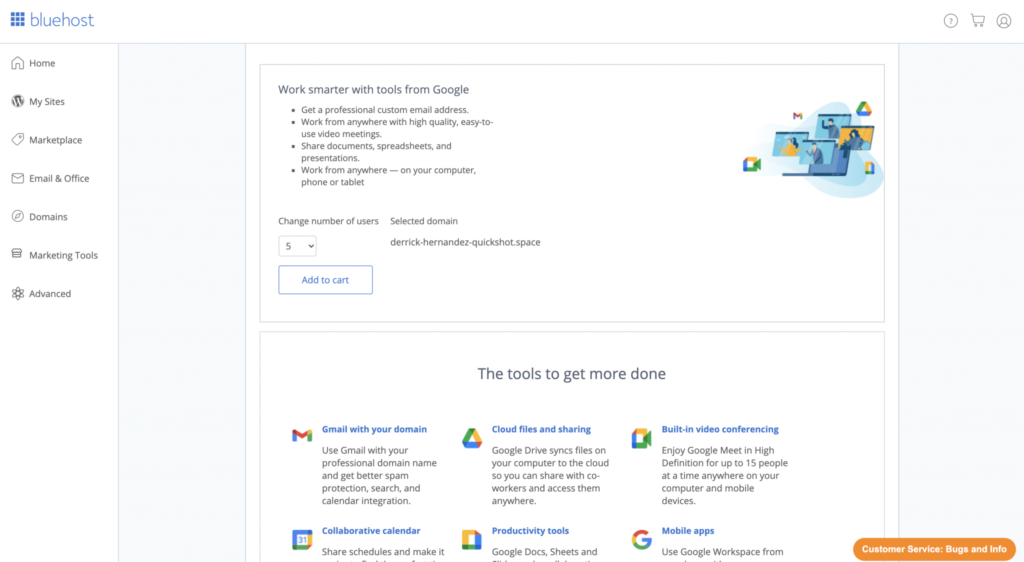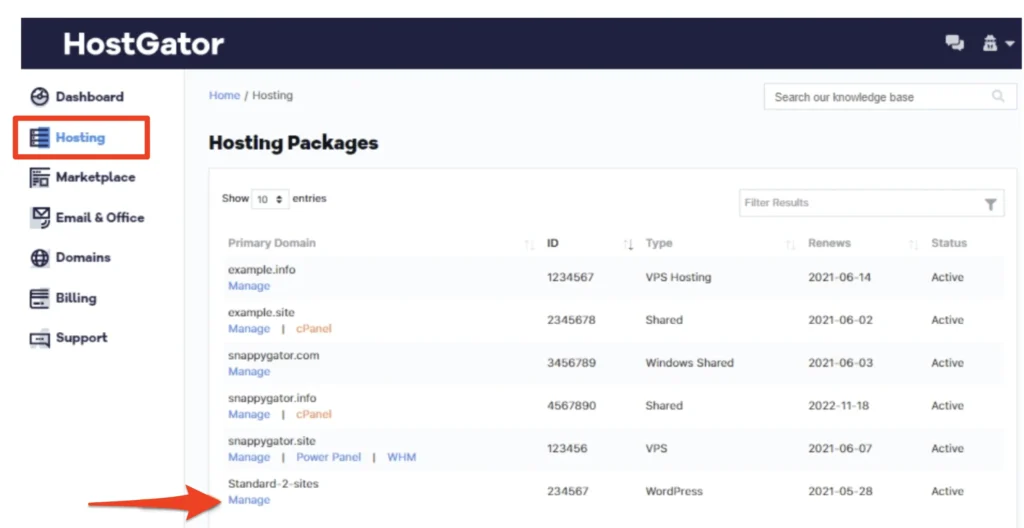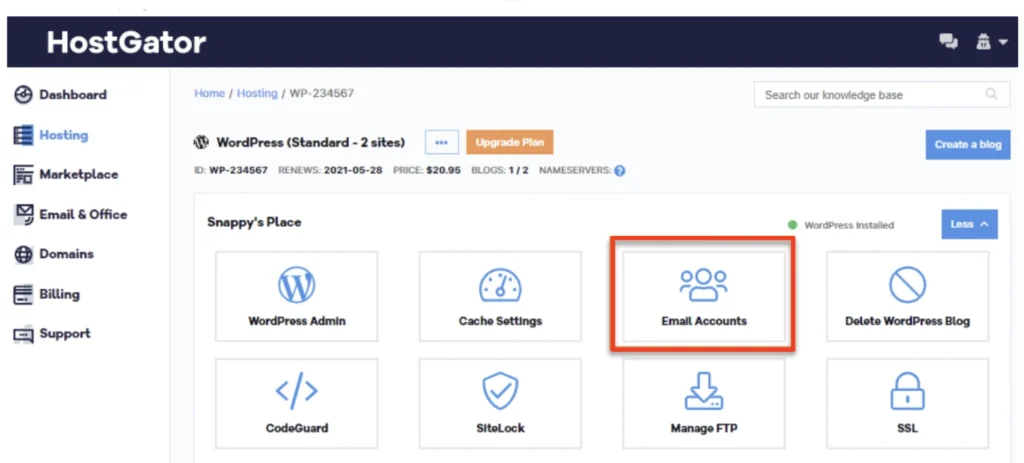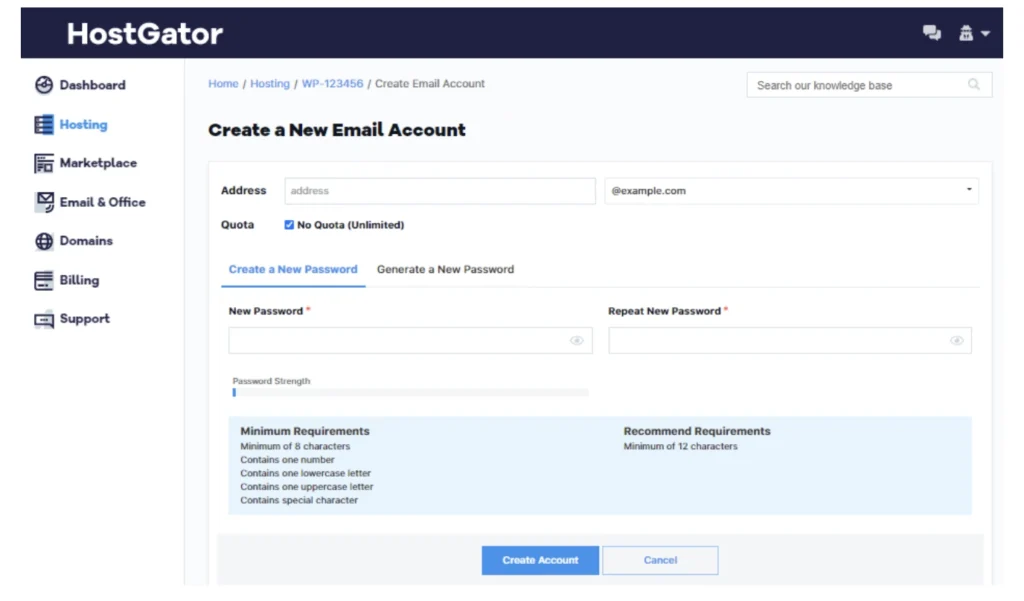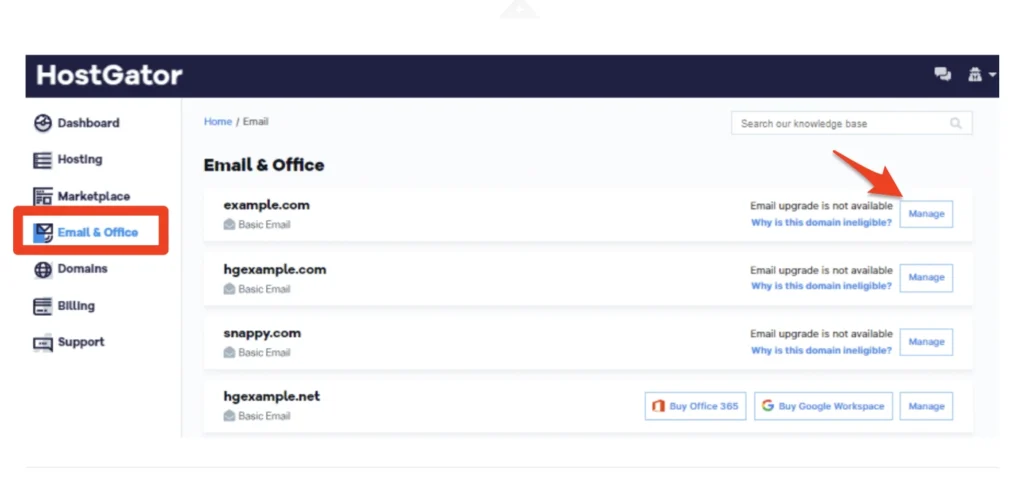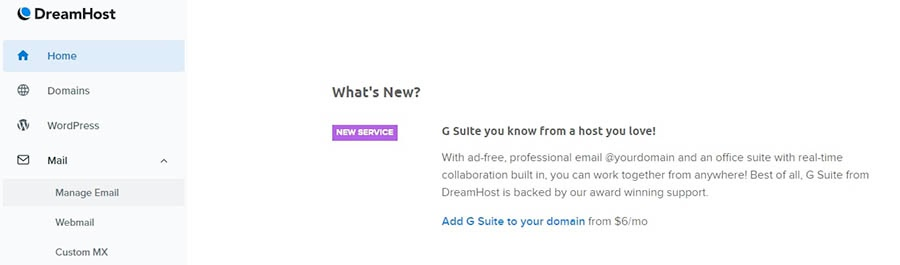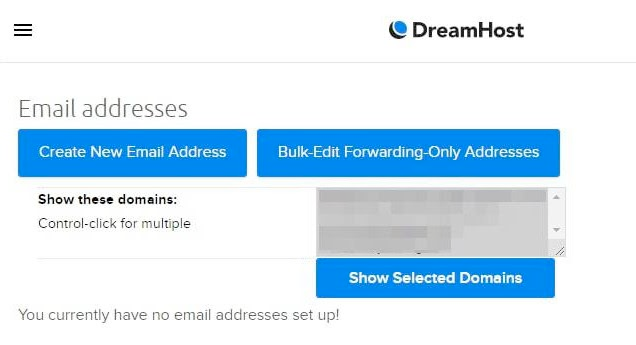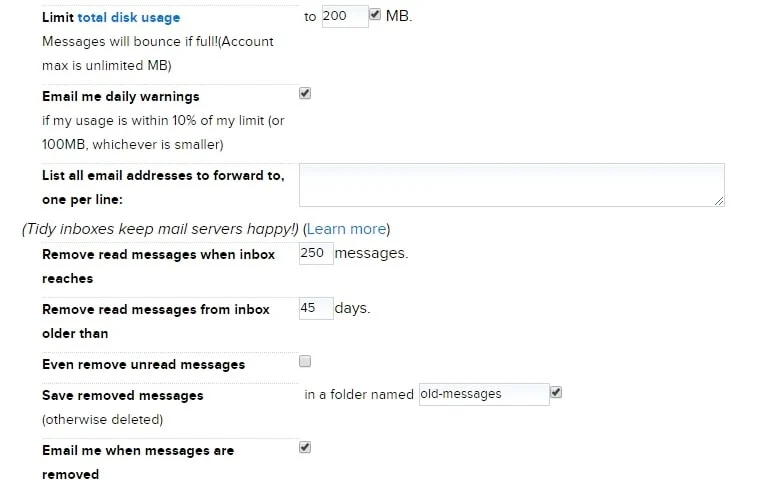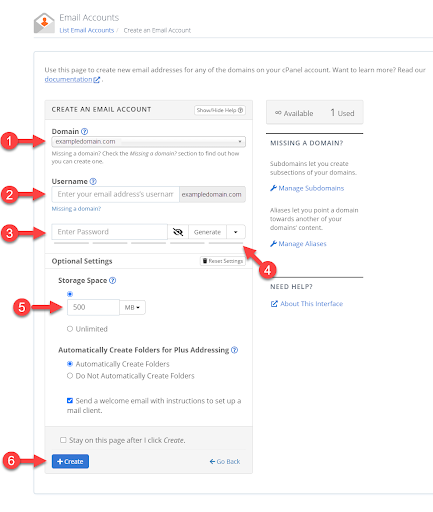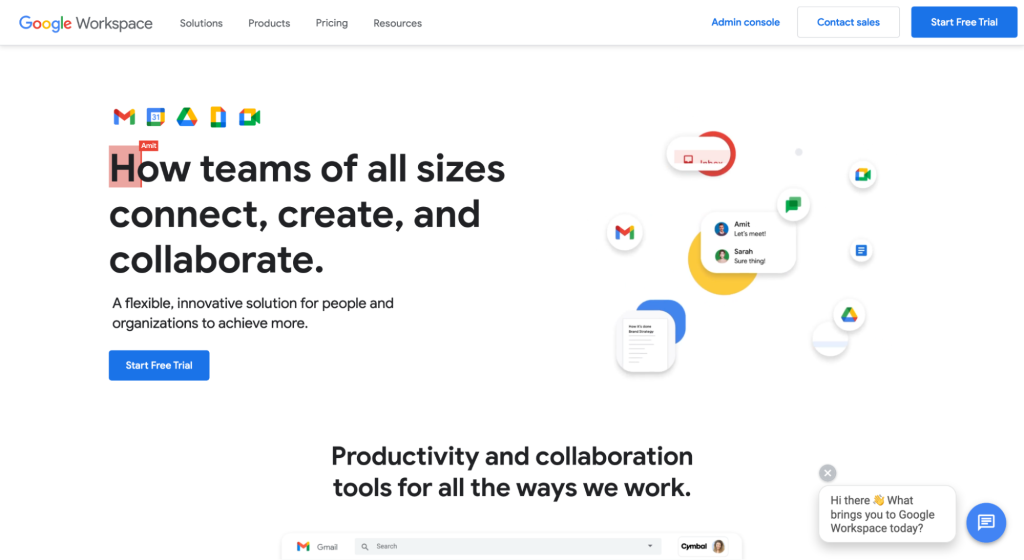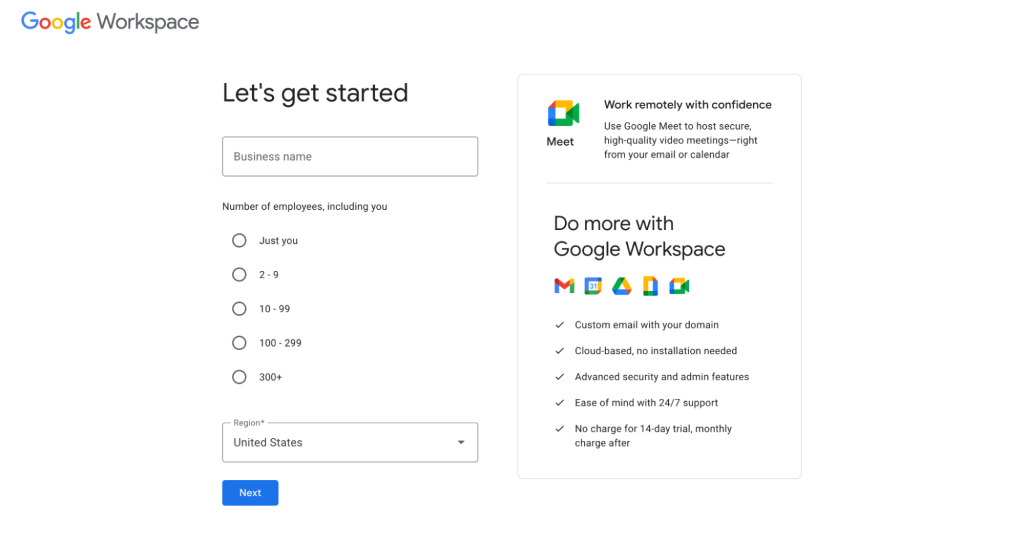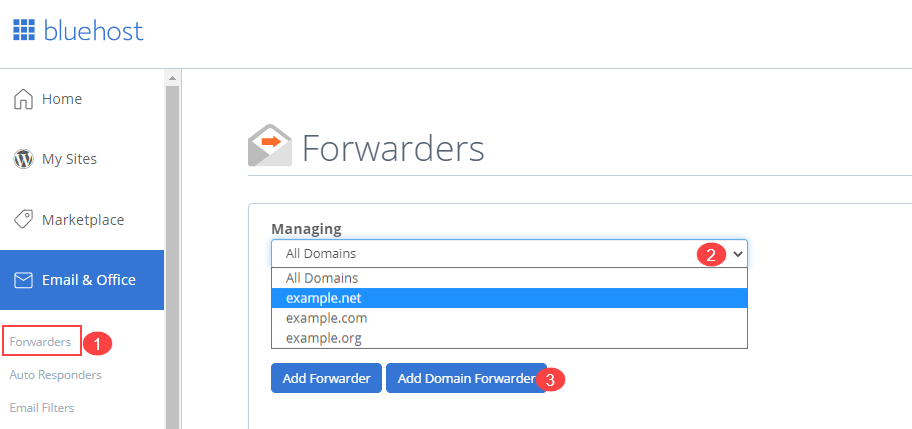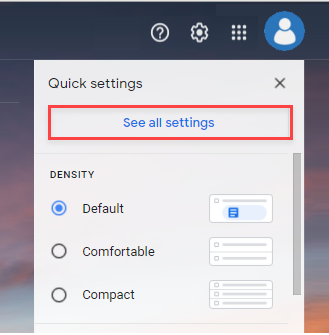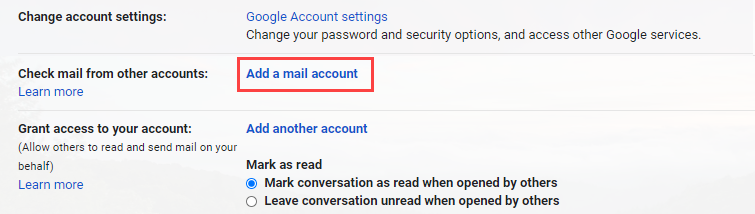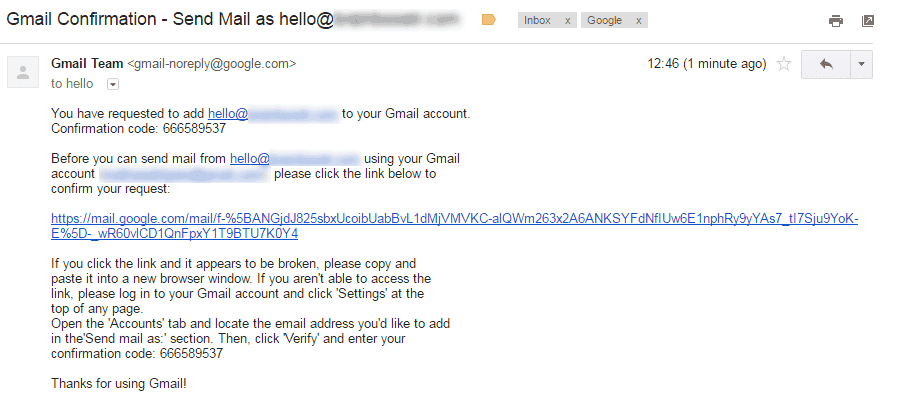Your business email has a huge impact on how customers view your brand. While Gmail-based email addresses like [email protected] are popular among users, they’re usually better suited for personal use. As a business, getting an email alias with your custom domain name is better.
Imagine getting an email from [email protected]. Despite the naming, it’s hard to tell whether the email is from an actual, professional business. An email sent from [email protected] commands more attention and respect.
Online services now let you create these custom email IDs supported by Gmail, which means you get the convenience of using the widely loved Gmail while also owing a better, more professional-looking account name.
It All Starts With Web Hosting
Creating a custom email account requires subscribing to a web hosting service. In simple words, a web hosting service lets you rent ‘space’ on the internet in the form of a domain name (that you’ll use for your email) and website.
For a custom email, you must purchase a hosting package with email accounts. Doing so lets you register a custom domain name like XYZ.com or XYZ.org for your business and create a custom email address. Once you’ve done that, you can simply link/connect this domain to your Gmail account using POP3 settings, which we’ll explain for different recommended web hosting services below.
If you already have a website, you can probably create an email address with your current hosting provider. If you don’t have hosting yet, our featured partners include email accounts to help you get started.
Shortcut: How to Link Your Custom Email with Gmail
Here’s a step-by-step guide on how you can step up your custom email with different web hosting services:
- Get a domain and choose to a hosting plan that comes with email
- Log in to your web hosting account and find the email services area
- Connect to your Gmail account
- Verify your email address by sending a fake email
You can now promote your new custom email address on your website and other social media accounts. To generate a high level of conversions, use your new custom email address for email retargeting purposes.
How to Create a Custom Google Workspace Email Through Your Host
Setting up a custom email through your web hosting provider will be the easiest option for most people. We’ll cover the exact steps you’ll need to take with some of the most popular web hosts—as the instructions will vary slightly by provider.
Use this list below to jump straight to your web host, or to the hosting provider you’re planning to sign up for:
- Hostinger instructions
- Bluehost instructions
- DreamHost instructions
- cPanel instructions (for all other hosts)
Setting up a Custom Email with Hostinger
For Hostinger, all of its web hosting plans include email accounts by default. It also offers email hosting services such as its Business and Enterprise plan that comes with a one-click import feature for migrating your old email hosting account to Hostinger.
With these services, you get dedicated resources to create and manage professional email accounts.
This is where you start your business email service plan with Hostinger.
To create your custom email address and use Hostinger’s various email services:
- Start in the hPanel dashboard
- Go to ‘Emails’ and then, click ‘Email Accounts’
- From there, click Add new Gmail account
- Fill out the username and password and click the Create button
- Your new email address will automatically appear under the Manage Email Accounts section once it’s successfully created
- Repeat the same steps to add another professional email address
Any email address you’ve created through Hostinger is accessible via the webmail that allows you to read, compose, send, and receive emails using your desktop or mobile device.
Setting up a Custom Email with Bluehost
- Log in to your Bluehost account. From the side navigation of the Bluehost dashboard, click the Email and Office tab
- Select Google Workspace as your email provider
- You have the freedom to choose your desired business email account based on your own domain name
- Fill out the necessary information about your business
- Set the number of users and click add to cart
- Head to the Email & Office tab
- Under the Email & Office tab, find the Forwarders section
- Click the ▼ icon underneath the Manage, then choose the preferred domain name from the drop-down menu that appears
- Click the Add Domain Forwarder button and choose from the list of options
Now all emails to [email protected] will be forwarded to your Gmail account.
Setting up a Custom Email with HostGator
Every HostGator web hosting plan comes with free email. But by default, you won’t have an email account set up.
HostGator gives you multiple ways to set up a custom email. You can do it through cPanel (which we’ll cover later), or do it straight from your Customer Portal.
Follow these steps to set up your email in HostGator:
- Log into your HostGator Customer Portal
- Select ‘Hosting’ from the left side of the dashboard, and click ‘Manage’ for your hosting page
- Select ‘Email Accounts’ from the next screen, and then ‘Create Account’
- Fill out all fields on the page
- Select the domain for the new account
- Click ‘Create Account’ at the bottom of the page
Alternatively, you can use cPanel to set up your email with HostGator.
If you’re going this route, select ‘Email & Office” from the left-hand navigation menu of your HostGator Customer Portal. Then click the ‘Manage’ button to the right of your plan, and you’ll automatically be redirected to your cPanel account.
From here, you can follow the cPanel instructions covered later in this guide. Use this link to jump to to those steps now.
Setting up a Custom Email with DreamHost
With DreamHost, their custom control panel is easily navigable to help you come up with your business email address relative to your domain name. If your plan includes email hosting, you are eligible to sign up for email.
Here’s how to start:
- On the left of your DreamHost control panel, you’ll see a tab called Email
- Click on it, and select the Manage email option
- On the next screen, look for the button that says Create New Email Address
- Fill out the fields with your personal or business information and select your email address and the domain name you want to use with it
Take time to customize your Gmail account in DreamHost’s control panel.
Most of DreamHost’s email plans support mailboxes of up to 25 GB, so you’re set if you need more space. However, DreamHost sets the default storage to 200 MB, which is more than enough if you clean your inbox from time to time.
The cheapest plan doesn’t include email, but you can add it for $1.67 per month or opt for the Unlimited hosting plan instead.
Setting up a Custom Email Inside of cPanel
Once you set up your Gmail account, go to cPanel and find your email settings.
- Go back to the home page, click the Advanced tab from the side navigation menu to the left
- Under the Email section, click the Email Accounts icon
- Click the Create button
- Under Domain, choose the specific domain name where you would like to create an email account
- In the Username text box, type the username you would like to use
- In the Password text box, type the password you would like for your Gmail account
- The Password Strength Meter will tell if the password you have entered is strong enough. We highly recommend you use a strong password
- The Mailbox quota (optional) text box is used to specify the amount of your overall hosting storage allocated for that specific email account. The default that should be listed is 500 MB. You can increase or decrease this number as you desire, depending on the hosting package that you currently have
- Once the Username, Password, and Quota are all accurate, click the Create button
You’ll need to have these settings in front of you to be able to configure Gmail to send and receive emails (later step)
**Expert Note: cPanel is the most common control panel, but some hosting companies customize the layout/design of their cPanel to make it unique. These instructions may or may not be 100% accurate in those cases.
How To Create a Custom Email Address Directly with Google Workspace
Google Workspace allows you to purchase a web hosting service and choose a domain name that directly links to your Gmail.com. Its most basic plan costs $6 per month per account.
- Visit the Google Workspaces home page
- Navigate to the ‘Pricing’ page
- Select the web hosting plan you want (choose the $4.20 starter if all you need is a custom email)
- Click on Get Started
- Fill in the necessary information about your business
- You’ll get a prompt asking ‘Does your business have a domain’
- Click on ‘No, I Need One’ and register
- Set up your Gmail account
How to Connect Your Custom Email Address to a Personal Gmail Account
Gmail (Google Mail) is awesome and it’s free. Gmail lets you have 15GB of storage and access to Google Drive which is cloud storage for your photos and files. You’ll also get access to Google Docs, Sheets, Slides, and more.
With these tools, you’ll be able to create and share documents, spreadsheets, and presentations. All of these fully integrate with Gmail and can be used with your custom email.
You can also log in to multiple Gmail accounts at once (meaning you can easily toggle between your personal and business email inboxes).
How to Add Email Forwarding
You do not have to set up a forwarder from your domain email address to your Gmail address but it should provide faster delivery of new mail to Gmail. Before you configure Gmail, you should create an email forwarder.
Return to the cPanel and create an email forwarder from your custom domain email address to your Gmail address.
- Under the Email & Office tab, find the Forwarders section.
- Click the ▼ icon underneath the Manage, then choose the preferred domain from the drop-down menu that appears.
- Click the Add Domain Forwarder button.
Now all emails to [email protected] will be forwarded to your Gmail address.
Note that Google also offers Google Workspace — a paid workspace suite of business tools that includes Gmail. Google Workspace offers several business advantages — especially collaborative working and organization. We discuss this below in the FAQ.
How To Receive Emails in Gmail
- Login to your Gmail Account
- In the top-right corner, open the Settings by clicking the Gear icon in the top left-hand corner, then click See all settings
- Click Accounts and Import
- Scroll down, and under the Check mail from other accounts section, click Add a mail account
- Enter your email address, e.g. [email protected]
- Click the Next button
- Choose the most appropriate one for your needs
You may need to refer to the cPanel email settings you made a note of before:
- Enter your full email address as the Username
- Enter the Password for your Gmail account
- Enter the incoming POP Server. Choose the “Always use a secure connection (SSL)” option. Make sure the port is changed to 995
- Choose any additional options you may want
- Click the Add Account button
How To Send Emails in Gmail
- Choose ” Yes, I want to be able to send mail as e.g. [email protected]”
- In general, you should leave “Treat as an alias” checked. This is the setup when you have all your email coming to the same Gmail inbox. (Note: If you want to send email on behalf of another account, then untick it. This would be the case when you have several accounts that you log into separately. Unchecking this box allows you to respond to email from an account that you are not currently logged into.)
- Click the Next Step button
Refer to the cPanel email settings you made a note of before
- Enter the outgoing SMTP Server
- Enter your full email address as the Username
- Enter Password for your email account
- Choose a secured connection using SSL. Make sure the port is changed to 465
- Click Add Account
- Verify your email address
- Because we set up email forwarding before, a confirmation email will be sent to your Gmail
- Click the confirmation link in the email or copy/paste the PIN
- All done! You can now send and receive emails using Gmail
Frequently Asked Questions (FAQs)
Is Google Workspace Worth Paying For?
You certainly don’t need to pay for Google Workspace when you start out because all the tools you will need are provided for free. Eventually, however, you may want to upgrade to a Google Workspace account.
One of the major advantages of Google Workspace is that it works well with teams; for example, administering your team with a collection of personal Gmail installs would be a nightmare. Google Workspace makes this easy.
Google Workspace offers several other advantages, such as 24/7 technical support, integrated team calendars, additional storage, video conferencing, and more. As your business grows, you should consider upgrading to G Suite. The entry-level plan starts at $6 per person per month.
One possible downside of using Google Workspace is that the global setup can be a bit intimidating with things like MX records. However, Google provides step-by-step instructions for your installation, so this shouldn’t be a problem. You can use the provided technical support if necessary.
Is Gmail for Business free?
Gmail is free, and it can be used for your business. However, a paid Google Workspace provides you with tools to make Gmail easy to use for your business.
The per-user price of G Suite starts at $6 per month and gives you complete control of Gmail through its administration tools.
How can I make an email address for a custom domain?
What are the drawbacks of using POP3 or IMAP email?
Choosing between POP3 and IMAP depends entirely on the needs of your business. Both of them have their downsides. IMAP can be complex, so some website hosting platforms and email programs do not support the protocol.
With IMAP, the message does not remain on the local device, such as a computer, it remains on the server. It is only available when connected and is not available when offline.
POP3 will connect and attempt to keep the mail on the local device (computer or mobile). This can be a drawback for your emails can be easily manipulated in which device they are saved.
However, POP3 may be better if you are unsure about the security of your website’s server and if you’re using multiple devices to access your emails. On the other hand, IMAP is the best choice if you’re just using one device to communicate with your customers.
Can I use Gmail with my own domain for free?
Yes, using Gmail with your own domain name for free is possible. However, you can limit the number of email addresses you can make. Upgrading to Google Workplace can be the best option for your growing business needs.
Final Thoughts
By following the steps above, you can create a custom email address using your own domain name and connect it to Gmail to see and respond to business emails alongside your personal emails. Whenever you’re ready to separate the two, you can use Google Workspace for a full suite of business collaboration tools, including email addresses, calendars and scheduling, document collaboration, and more.
Either way, you need web hosting or a website builder that includes email accounts to get started.